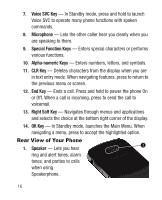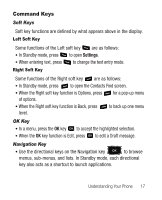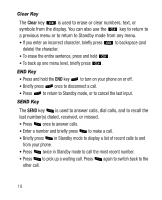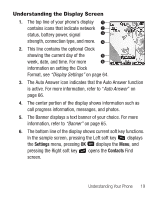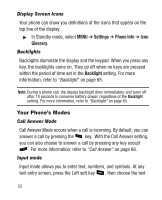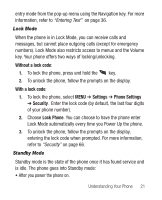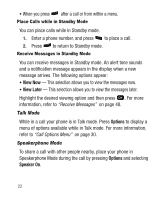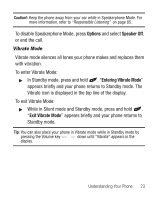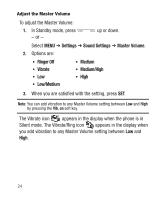Samsung SCH-R100 User Manual (user Manual) (ver.f3) (English) - Page 23
Understanding the Display Screen, Settings, Contacts
 |
View all Samsung SCH-R100 manuals
Add to My Manuals
Save this manual to your list of manuals |
Page 23 highlights
Understanding the Display Screen 1. The top line of your phone's display contains icons that indicate network status, battery power, signal strength, connection type, and more. 2. This line contains the optional Clock showing the current day of the week, date, and time. For more information on setting the Clock Format, see "Display Settings" on page 64. 3. The Auto Answer icon indicates that the Auto Answer function is active. For more information, refer to "Auto Answer" on page 66. 4. The center portion of the display shows information such as call progress information, messages, and photos. 5. The Banner displays a text banner of your choice. For more information, refer to "Banner" on page 65. 6. The bottom line of the display shows current soft key functions. In the sample screen, pressing the Left soft key displays the Settings menu, pressing OK displays the Menu, and pressing the Right soft key opens the Contacts Find screen. Understanding Your Phone 19