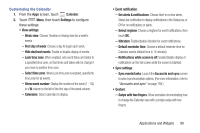Samsung SCH-R830 User Manual - Page 102
Share Downloaded Applications, Filtering Application icons, Show hidden applications
 |
View all Samsung SCH-R830 manuals
Add to My Manuals
Save this manual to your list of manuals |
Page 102 highlights
Share Downloaded Applications Share free apps using direct connections with other devices, social media sites, email, or messaging. 1. From the Apps screen, touch Menu, then touch Share apps. 2. A list of apps that can be shared appears. 3. Mark the apps you want to share by touching them. When touched, a check mark appears in each app's check box. 4. Touch Done. A Share via list appears. 5. Select the preferred sharing method (Bluetooth, Email, Flipboard, Gmail, Google+, Messaging, or Wi-Fi Direct). Filtering Application icons You can select which icons appear in the Apps screen. 1. From the Apps screen, touch Menu, then touch either of the following options: • Downloaded applications: Shows only those applications you have downloaded and installed on your phone. • Hide applications: Mark those applications you do not want to appear on the Apps screen by touching their icons (check marks appear in their check boxes), then touch Done. The Apps screen appears without the hidden applications. • Show hidden applications: Shows only those applications you have hidden. To restore your hidden application(s), Mark those applications by touching their icons (check marks appear in their check boxes), then touch Done. The Apps screen appears with the hidden applications restored. Applications and Widgets 97