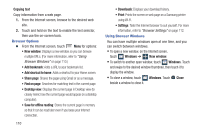Samsung SCH-R830 User Manual - Page 116
Going Incognito, To add an Incognito window:, To exit from the incognito window:, Using Bookmarks
 |
View all Samsung SCH-R830 manuals
Add to My Manuals
Save this manual to your list of manuals |
Page 116 highlights
Going Incognito The Incognito feature lets you view Internet sites without leaving records in your browser history or search history, and without traces (such as cookies) being stored on your device. Note: When you exit Incognito mode, your phone retains any downloaded files. To add an Incognito window: 1. From your browser window, touch 1 Windows ➔ Incognito. 2. A new Incognito window appears. Note: The incognito icon ( ) appears in the upper-left of the new browser window while you are in this mode. 3. Browse to the desired web site(s). To exit from the incognito window: 1. From your browser window, touch 1 (Windows). 2. Scroll across the available windows and locate the Incognito window. 3. Touch next to the incognito window to delete it. Using Bookmarks While browsing, bookmark a site to quickly access it later. Creating a bookmark 1. From the Internet screen, browse to the desired web site, then touch Bookmarks ➔ Add bookmark. The Add bookmark screen appears. 2. Edit the Name and Address of the new bookmark as needed, then select the Folder where you want it added. 3. Touch Save to save the new bookmark. Accessing bookmarks and history Launch a bookmarked page, or reload recent pages. 1. From the Internet screen, touch Bookmarks. 2. On the tabs, use these options: • Touch an item to load the page. • Touch and hold on an item for options. • Touch Menu for more options. Applications and Widgets 111