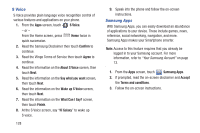Samsung SCH-R830 User Manual - Page 130
My Files, Navigation, Phone, Play Books, Turn sync - root
 |
View all Samsung SCH-R830 manuals
Add to My Manuals
Save this manual to your list of manuals |
Page 130 highlights
My Files Find, view, and manage files stored on an installed memory card. If the file is associated with an application on your phone, you can launch the file in the application. 1. From the Apps screen, touch My Files. 2. Touch a folder and scroll down or up until you locate a file. 3. Touch a file to launch it in the associated application (if the file is associated with an application). 4. While browsing files, use these controls: • Touch Home to go back to the root directory. • Touch Up to go back up to a higher directory. • Touch Menu for options. Navigation Use Google Maps Navigation to search for locations, and get turn-by-turn directions. Note: You must enable location services to use Navigation, and some features require Standalone or Google location services. For more information, see "Location services" on page 160. Ⅲ From the Apps screen, touch Phone Navigation. The Phone application lets you access the dialer keypad, call logs, and favorites. (For more information, refer to "Call Functions" on page 31.) Play Books With Google Play™ Books, you can shop for ebooks, download them, and read them on your device. 1. From the Apps screen, touch Play Books. 2. If prompted, touch Turn sync on to synchronize your device with your Books account. 3. Touch to search for desired ebooks. 4. Follow the on-screen prompts to download an ebook. Applications and Widgets 125