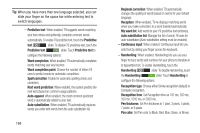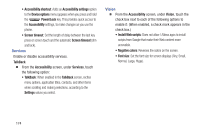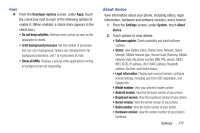Samsung SCH-R830 User Manual - Page 178
Date and time, Accessibility, System
 |
View all Samsung SCH-R830 manuals
Add to My Manuals
Save this manual to your list of manuals |
Page 178 highlights
Date and time By default, your phone receives date and time information from the wireless network. When you are outside network coverage, you may want to set date and time information manually using the Date & time settings. 1. From the Home screen, touch Menu, then select Settings ➔ Date and time. 2. Touch a setting to configure: • Automatic date and time: When enabled, the phone takes date and time updates from the wireless network (disables Set date and Set time). • Set date: Enter the current date (only available when Automatic date and time is disabled). • Set time: Enter the current time (only available when Automatic date and time is disabled). • Automatic time zone: When enabled, the phone uses the network-provided time zone. • Select time zone: Choose your local time zone (only available when Automatic date and time is disabled). • Use 24-hour format: Set the format for time displays. • Select date format: Set the format for date displays. Accessibility Your phone offers features to make using the phone easier for those with certain physical disabilities. Use the Accessibility settings to activate these services. Ⅲ From the Settings screen, under System, touch Accessibility. The Accessibility screen appears. System Ⅲ From the Accessibility screen, under System, touch the check box next to each of the following options to enable it (When enabled, a check mark appears in the check box.): • Auto-rotate screen: The screen's orientation automatically changes when you rotate the phone. You can also set Auto rotate on the Notifications panel with the Screen rotation setting. • Speak passwords: Lets you speak passwords for log-ins. • The power key ends calls: Lets you can end voice calls by pressing the Power/Lock key. Settings 173