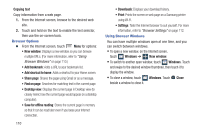Samsung SCH-R830 User Manual - Page 115
Copying text, Browser Options, Using Browser Windows
 |
View all Samsung SCH-R830 manuals
Add to My Manuals
Save this manual to your list of manuals |
Page 115 highlights
Copying text Copy information from a web page. 1. From the Internet screen, browse to the desired web site. 2. Touch and hold on the text to enable the text selector, then use the on-screen tools. Browser Options Ⅲ From the Internet screen, touch Menu for options: • New window: Displays a new window so you can browse multiple URLs. (For more information, refer to "Using Browser Windows" on page 110.) • Add bookmark: Adds a URL to your bookmark list. • Add shortcut to home: Adds a shortcut to your Home screen. • Share page: Shares the page using Gmail or as a message. • Find on page: Searches for matching text in the current page. • Desktop view: Displays the current page in Desktop view (to closely mimic how the current page would appear on a desktop computer). • Save for offline reading: Stores the current page in memory so that it can be read later even if you loose your Internet connection. 110 • Downloads: Displays your download history. • Print: Prints the screen or web page on a Samsung printer using Wi-Fi. • Settings: Tailor the Internet browser to suit yourself. For more information, refer to "Browser Settings" on page 112. Using Browser Windows You can have multiple windows open at one time, and you can switch between windows. • To open a new window, on the Internet screen, touch 1 Windows ➔ New window. • To switch to another open window, touch 2 Windows. Touch and swipe to the desired window thumbnail, then touch it to display the window. • To close a window, touch 2 Windows. Touch Close beside a window to close it.