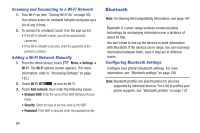Samsung SCH-R830 User Manual - Page 93
Tethering, Portable Wi-Fi Hotspot, Configuring Portable Wi-Fi Hotspot Settings
 |
View all Samsung SCH-R830 manuals
Add to My Manuals
Save this manual to your list of manuals |
Page 93 highlights
Tethering Use Tethering to share your phone's internet connection with a computer connected to your device using the USB data/ charging cable, or using Bluetooth. For more information, refer to "Tethering" on page 144. 1. From the Home screen, touch Menu ➔ Settings. 1. Under Wireless and network, touch More settings ➔ Tethering and portable hotspot. The Tethering and portable hotspot screen appears. 2. Choose a tethering method: • USB tethering: Connect the computer to the phone using the USB Data Cable, then touch USB Tethering to turn tethering On or Off. When On, a check mark appears in the check box. • Bluetooth tethering: Connect your phone with the computer using Bluetooth. Consult the computer's documentation for more information about using your computer to make a Bluetooth connect. Touch Bluetooth Tethering to turn tethering On or Off. When On, a check mark appears in the check box. Note: Using Tethering requires a subscription to your Wireless Provider's mobile data service. Portable Wi-Fi Hotspot Use Portable Wi-Fi Hotspot to share your phone's internet connection with a PC or other device through Wi-Fi, using your phone as the mobile hotspot. Note: Portable Wi-Fi Hotspot requires a subscription to the applicable service to use the application. Portable Wi-Fi Hotspot consumes battery power and uses data service. While the Portable Wi-Fi Hotspot is active, your phone's applications will use the Portable Wi-Fi Hotspot data feature allowance. Configuring Portable Wi-Fi Hotspot Settings Configure your phone's Portable Wi-Fi Hotspot settings, including your phone's name and password, and set the visibility of your phone's Wi-Fi hotspot. Tip: By default, your device's mobile hotspot has no security applied, and any device can connect. For more information about configuring your mobile hotspot, see "Portable Wi-Fi Hotspot" on page 142. 88