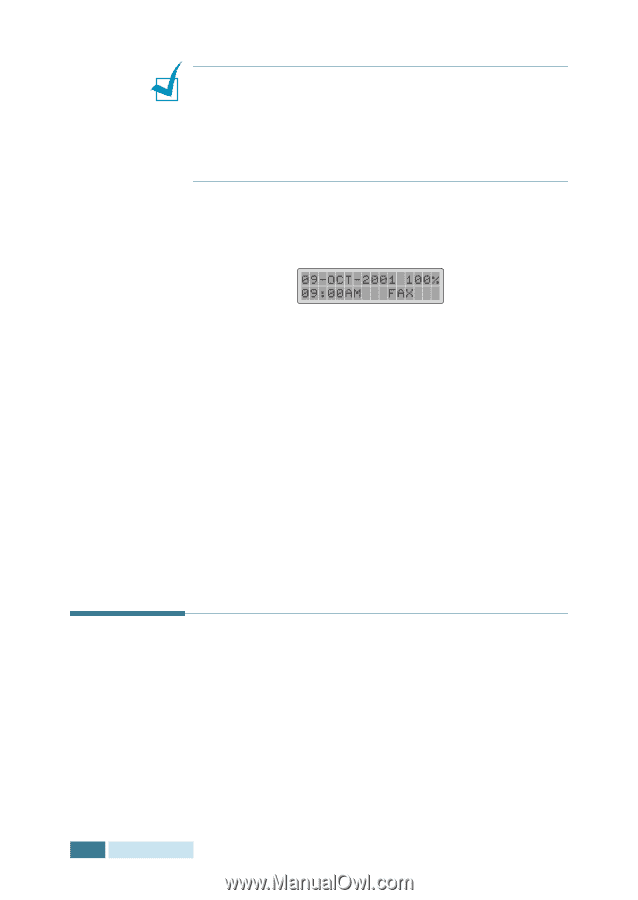Samsung SCX-5312F User Manual (ENGLISH) - Page 20
Adjusting Document Settings
 |
View all Samsung SCX-5312F manuals
Add to My Manuals
Save this manual to your list of manuals |
Page 20 highlights
NOTES: • If you are scanning a page from a book or magazine, close the document cover flat. The slanted cover may cause heavy exposure of the light when scanning. • Make sure that no document is in the ADF. If any document is detected in the ADF, the document has a priority than the document on the glass. 3 Make sure that the product is in the Fax mode. If necessary, press Mode/Enter to change the mode into the Fax mode. In the Fax mode, the LCD display shows: 4 You can adjust the following document settings to suit your fax needs (see page 2.4) : •Resolution - to select resolution. •Contrast - to adjust contrast. 5 Use the number keypad to dial the number of the remote fax machine. 6 Press Copy/Start or Mode/Enter. The document scans into memory. The LCD display asks if you want to send another page. Select "1.YES" to add more documents. When "2.NO" is selected, the fax is sent immediately. Adjusting Document Settings When setting typical text based documents, the default document settings produce good results. However, if you send documents that are of poor quality, or contain photographs, you can adjust the following features to ensure a higher quality. 2.4 SENDING A FAX
-
 1
1 -
 2
2 -
 3
3 -
 4
4 -
 5
5 -
 6
6 -
 7
7 -
 8
8 -
 9
9 -
 10
10 -
 11
11 -
 12
12 -
 13
13 -
 14
14 -
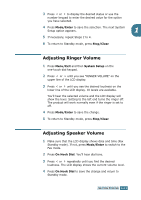 15
15 -
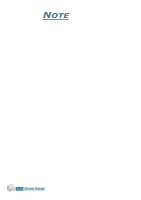 16
16 -
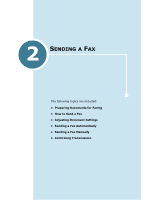 17
17 -
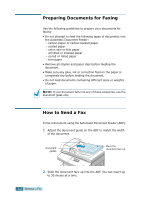 18
18 -
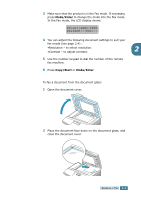 19
19 -
 20
20 -
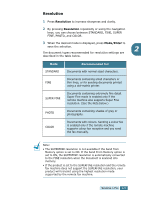 21
21 -
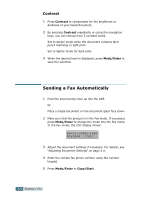 22
22 -
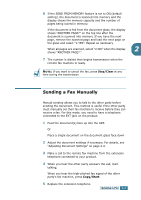 23
23 -
 24
24 -
 25
25 -
 26
26 -
 27
27 -
 28
28 -
 29
29 -
 30
30 -
 31
31 -
 32
32 -
 33
33 -
 34
34 -
 35
35 -
 36
36 -
 37
37 -
 38
38 -
 39
39 -
 40
40 -
 41
41 -
 42
42 -
 43
43 -
 44
44 -
 45
45 -
 46
46 -
 47
47 -
 48
48 -
 49
49 -
 50
50 -
 51
51 -
 52
52 -
 53
53 -
 54
54 -
 55
55 -
 56
56 -
 57
57 -
 58
58 -
 59
59 -
 60
60 -
 61
61 -
 62
62 -
 63
63 -
 64
64 -
 65
65 -
 66
66 -
 67
67 -
 68
68
 |
 |