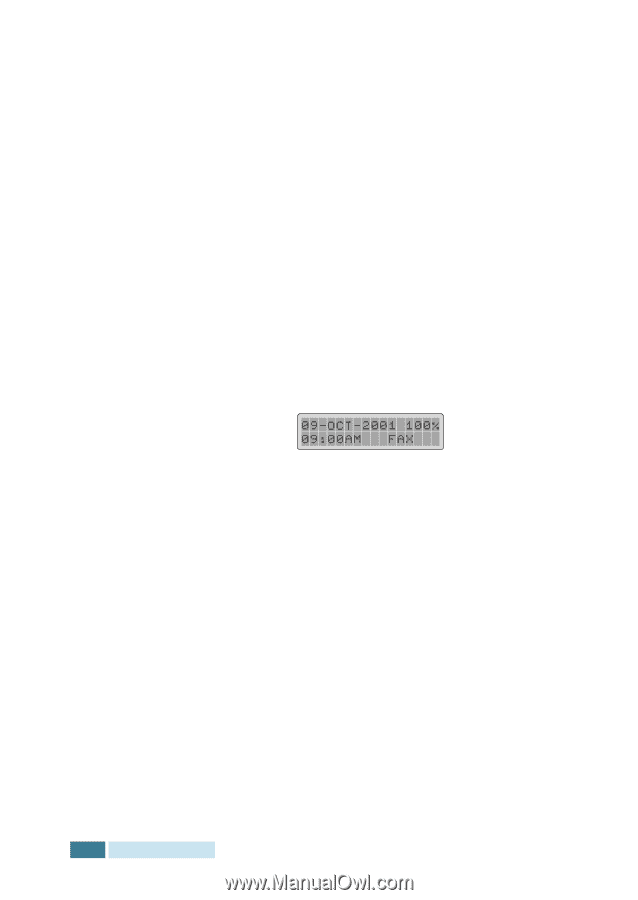Samsung SCX-5312F User Manual (ENGLISH) - Page 36
Sending a Fax using a Speed Number
 |
View all Samsung SCX-5312F manuals
Add to My Manuals
Save this manual to your list of manuals |
Page 36 highlights
5 Press Mode/Enter when the name appears correctly or simply without entering a name. 6 To store more telephone numbers, repeat steps 2 through 5. Or To return to Standby mode, press Menu/Exit or Stop/Clear. Sending a Fax using a Speed Number 1 Feed the document(s) face up into the ADF. Or Place a single document on the document glass face down. 2 Make sure that the product is in the Fax mode. If necessary, press Mode/Enter to change the mode into the Fax mode. In the Fax mode, the LCD display shows: 3 Adjust the document settings if necessary. For details, see "Adjusting Document Settings" on page 2.4. 4 Press Speed/Status on the control panel. 5 Enter the speed dial number. 6 When the desired number appears on the LCD display, press Mode/Enter. 7 The document scans into memory. If the document is loaded on the document glass, the LCD display asks if you want to send another page. Select "1.YES" to add more documents or "2.NO" to begin transmission immediately. 8 The fax number stored in the speed dial location will be automatically dialled, then the document will be sent when the remote fax machine answers. 4.6 AUTOMATIC DIALLING
-
 1
1 -
 2
2 -
 3
3 -
 4
4 -
 5
5 -
 6
6 -
 7
7 -
 8
8 -
 9
9 -
 10
10 -
 11
11 -
 12
12 -
 13
13 -
 14
14 -
 15
15 -
 16
16 -
 17
17 -
 18
18 -
 19
19 -
 20
20 -
 21
21 -
 22
22 -
 23
23 -
 24
24 -
 25
25 -
 26
26 -
 27
27 -
 28
28 -
 29
29 -
 30
30 -
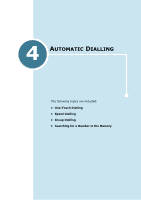 31
31 -
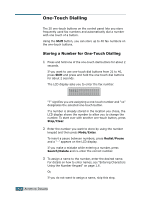 32
32 -
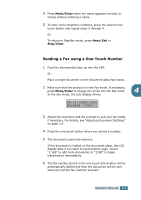 33
33 -
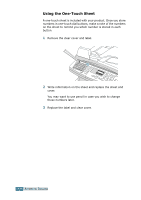 34
34 -
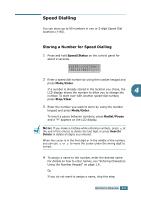 35
35 -
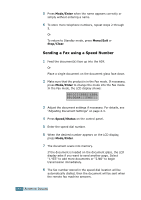 36
36 -
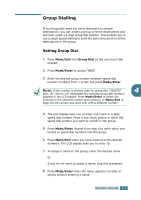 37
37 -
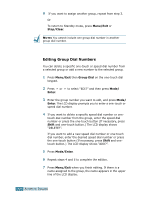 38
38 -
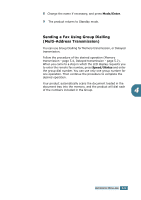 39
39 -
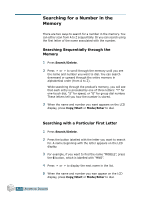 40
40 -
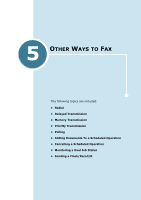 41
41 -
 42
42 -
 43
43 -
 44
44 -
 45
45 -
 46
46 -
 47
47 -
 48
48 -
 49
49 -
 50
50 -
 51
51 -
 52
52 -
 53
53 -
 54
54 -
 55
55 -
 56
56 -
 57
57 -
 58
58 -
 59
59 -
 60
60 -
 61
61 -
 62
62 -
 63
63 -
 64
64 -
 65
65 -
 66
66 -
 67
67 -
 68
68
 |
 |