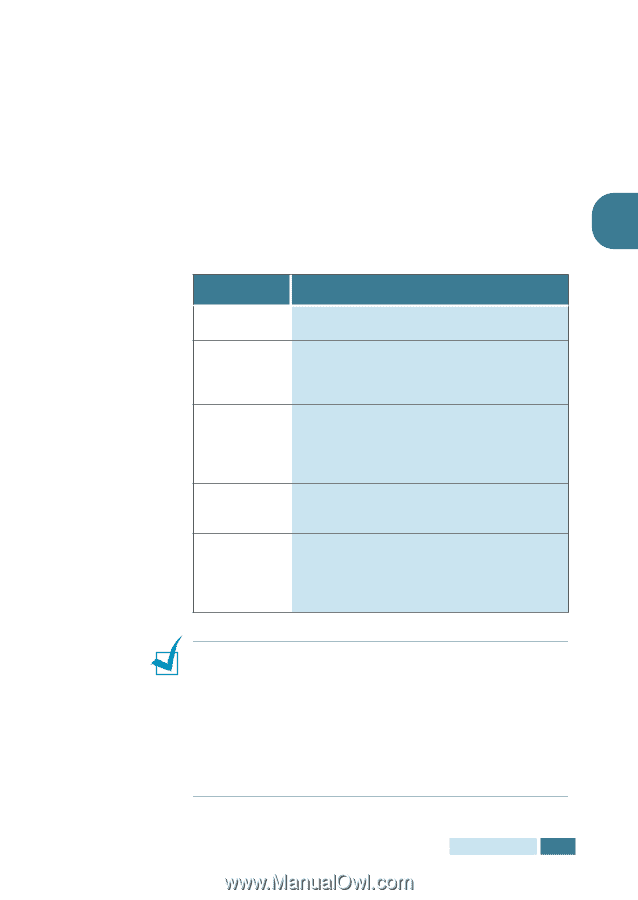Samsung SCX-5312F User Manual (ENGLISH) - Page 21
Resolution
 |
View all Samsung SCX-5312F manuals
Add to My Manuals
Save this manual to your list of manuals |
Page 21 highlights
Resolution 1 Press Resolution to increase sharpness and clarity. 2 By pressing Resolution repeatedly or using the navigation keys, you can choose between STANDARD, FINE, SUPER FINE, PHOTO, and COLOR. 3 When the desired mode is displayed, press Mode/Enter to save the selection. 2 The document types recommended for resolution settings are described in the table below. Mode STANDARD Recommended for: Documents with normal sized characters. FINE Documents containing small characters or thin lines, or for sending documents printed using a dot-matrix printer. SUPER FINE Documents containing extremely fine detail. Super Fine mode is enabled only if the remote machine also supports Super Fine resolution. (See the Note below.) PHOTO Documents containing shades of grey or photographs. COLOR Documents with colours. Sending a colour fax is enabled only if the remote machine supports colour fax reception and you send the fax manually. Note: • The SUPERFINE resolution is not available if the Send from Memory option is set to ON. If the Send From Memory option is set to ON, the SUPERFINE resolution is automatically converted to the FINE resolution when the document is scanned into memory. • If the product is set to the SUPERFINE resolution and the remote fax machine does not support the SUPERFINE resolution, your product will transmit using the highest resolution mode supported by the remote fax machine. SENDING A FAX 2.5
-
 1
1 -
 2
2 -
 3
3 -
 4
4 -
 5
5 -
 6
6 -
 7
7 -
 8
8 -
 9
9 -
 10
10 -
 11
11 -
 12
12 -
 13
13 -
 14
14 -
 15
15 -
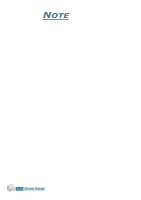 16
16 -
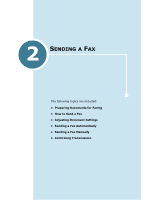 17
17 -
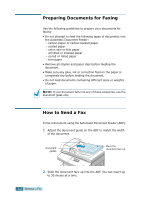 18
18 -
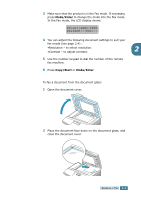 19
19 -
 20
20 -
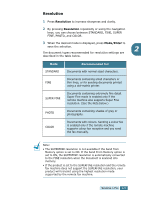 21
21 -
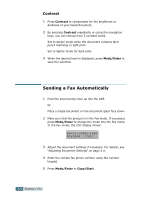 22
22 -
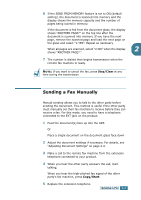 23
23 -
 24
24 -
 25
25 -
 26
26 -
 27
27 -
 28
28 -
 29
29 -
 30
30 -
 31
31 -
 32
32 -
 33
33 -
 34
34 -
 35
35 -
 36
36 -
 37
37 -
 38
38 -
 39
39 -
 40
40 -
 41
41 -
 42
42 -
 43
43 -
 44
44 -
 45
45 -
 46
46 -
 47
47 -
 48
48 -
 49
49 -
 50
50 -
 51
51 -
 52
52 -
 53
53 -
 54
54 -
 55
55 -
 56
56 -
 57
57 -
 58
58 -
 59
59 -
 60
60 -
 61
61 -
 62
62 -
 63
63 -
 64
64 -
 65
65 -
 66
66 -
 67
67 -
 68
68
 |
 |