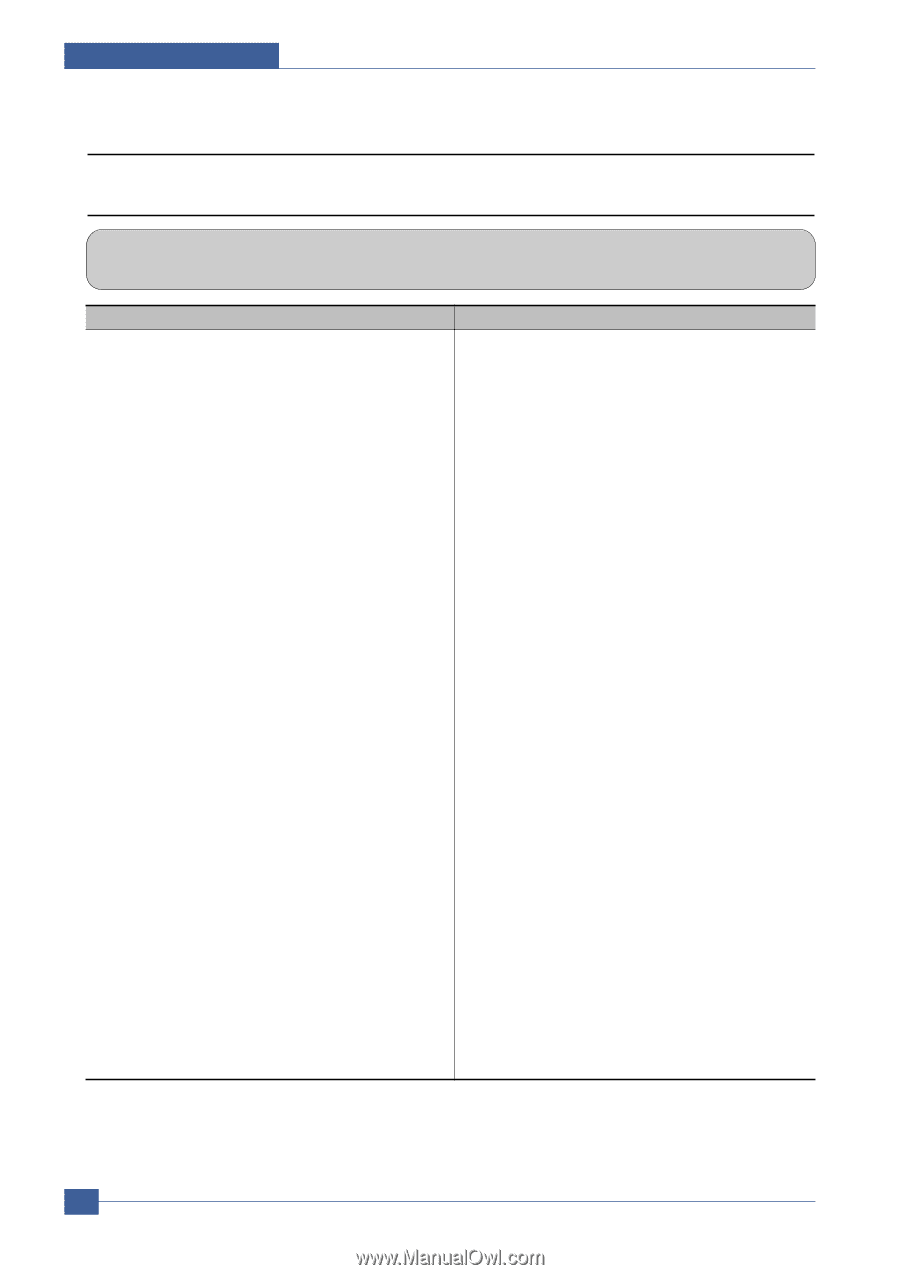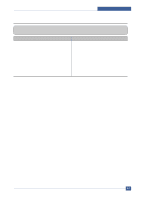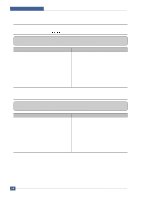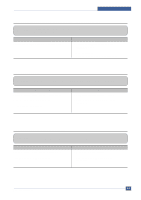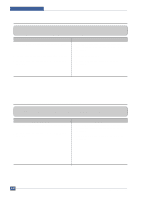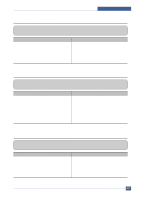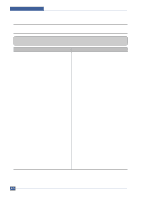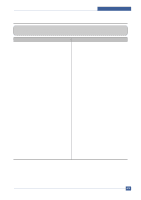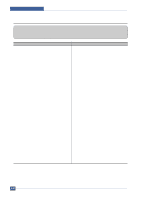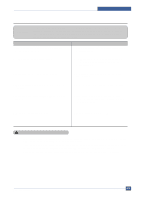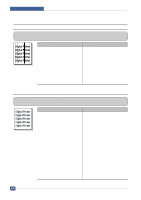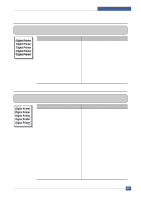Samsung SCX4521F Service Manual - Page 107
Bad Software Environment, The printer is not working 1 - scanner driver
 |
UPC - 635753616040
View all Samsung SCX4521F manuals
Add to My Manuals
Save this manual to your list of manuals |
Page 107 highlights
Troubleshooting 6.4 Bad Software Environment 6.4.1 The printer is not working (1) • Description While Power turned on, the printer is not working in the printing mode. Check and Cause 1. Run Self-Test Mode : Turn the power on and pressing "System Data List" by pressing Menu-Reports-System Data. 2. Check if the PC and the printer is properly connected and the toner cartridge installed. Solution 1.Check the power of the printer and perform the SelfTest. If the test printing works, that means no problems in the printer itself. If the test printing does not work, that means bad functioning of the printer(not because of software). 2. Replace the printer cable. If the problems not solved even after the cable replaced, check the amount of the remaining toner. 3. Printing is not working in the Windows. 3. Check if the connection between PC and printer port is proper. If you use windows, check if the printer driver in the controller is set up. If the printer driver is properly set up, check in which program the printing is not working. The best way to find out is to open the memo pad to check the function of printing. If it is not working in a certain program, adjust the setup the program requires. Sometimes, the printout is normal within the Windows basic programs, but it's not working in a particular program. In such case, install the new driver again. If not working in the Windows basic program, Check the setup of the port of CMOS is on ECP. And check the address of IRQ 7 and 378 4. Check if the printer cable is directly connected to peripheral devices 4. If the scanner needs to be connected to the printer, first the remove the scanner from the PC to see if the printer is properly working alone. 6-12 Service Manual Samsung Electronics