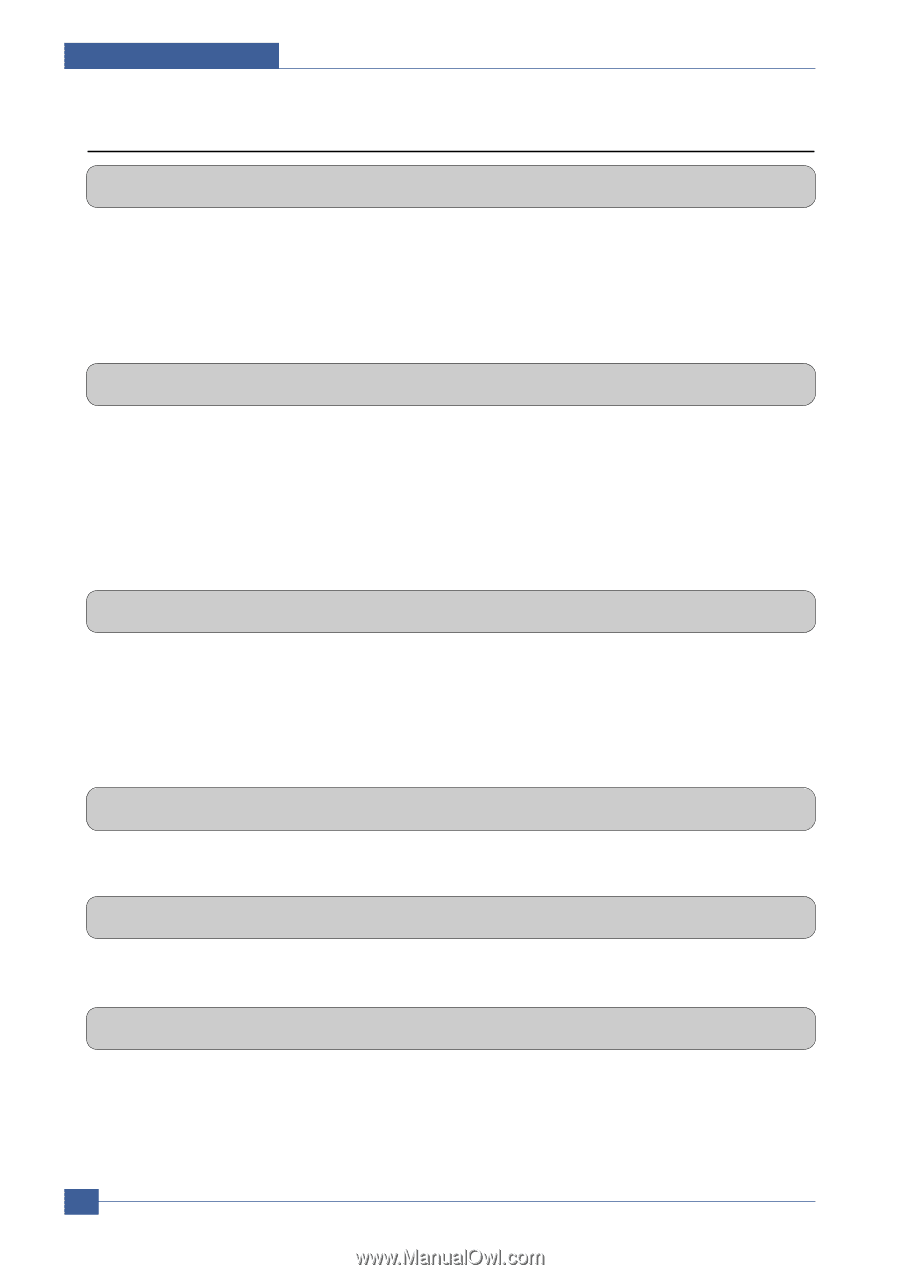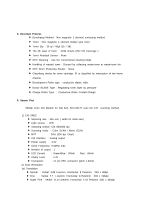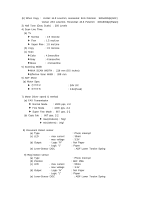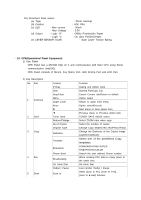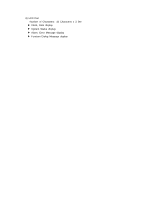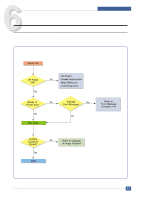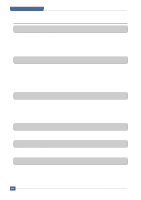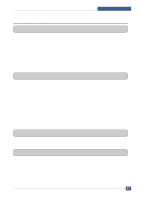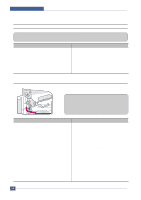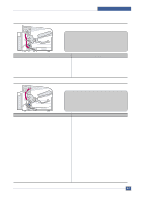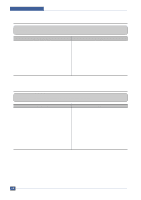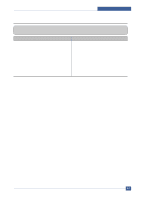Samsung SCX4521F Service Manual - Page 97
Basic Check List, Print the Information Configuration.
 |
UPC - 635753616040
View all Samsung SCX4521F manuals
Add to My Manuals
Save this manual to your list of manuals |
Page 97 highlights
Troubleshooting 6.1.1 Basic Check List 1. Check the Power. • Does "Warming Up" appear on the display? --> If not check power cable, switch or SMPS. --> Does the wall socket work? • Do the Motors or other components initialize (listen for main motor, fan and LSU sounds)? --> If not or there are none of the normal startup sounds check cable, switch or SMPS. --> Does the wall socket work? 2. Check the LCD Panel. • Is there any display at all? --> If not check power cable, switch or SMPS. --> Does the wall socket work? • Is the display a meaningful message care there any broken or badly formed characters? --> Check the main PBA and cable harness. • Is the message on the LCD Panel a standard error message? --> Refer to section 4.3 3. Check the Paper Path • Is there a Paper Jam? --> Remove any paper fragments caught in the paper path. • Paper Jam occurs repeatedly at a specific point in the Paper Path --> Open the fuser cover, Jam clear. --> Dismantle the machine and carefully inspect the region where the jam occurs. (Especially, check if paper fragments are caught in the Fuser 4. Print the Information Page (Configuration). • Try printing a test page from a computer. --> If there is an error check cables and driver installation. 5. Check the Print Quality. •Is there are a Print Quality Problem? --> Refer to section 6.5 6. Check consumables (toner etc.). •Using the keys print the Test Pattern. --> Expected life of various consumable parts, compare this with the figures printed and replace as required 6-2 Service Manual Samsung Electronics