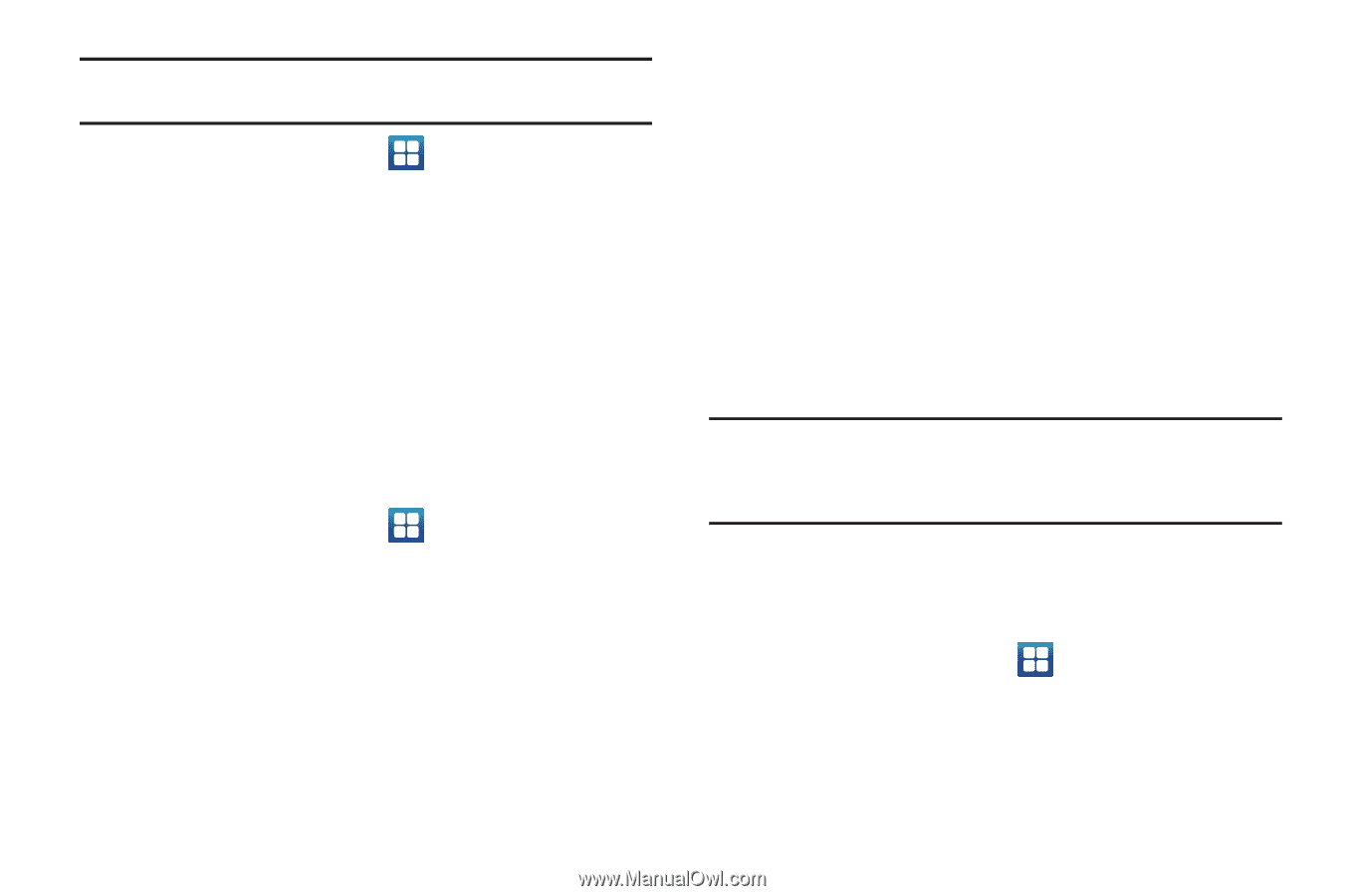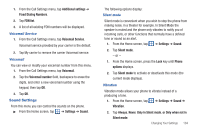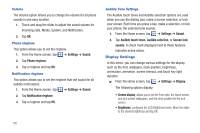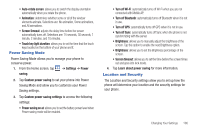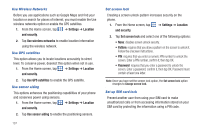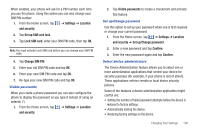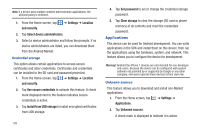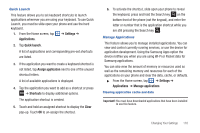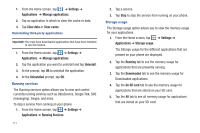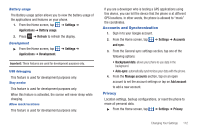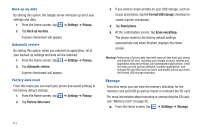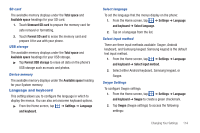Samsung SGH-I827 User Manual Ver.lc6_f6 (English(north America)) - Page 114
Applications, Select device administrators
 |
View all Samsung SGH-I827 manuals
Add to My Manuals
Save this manual to your list of manuals |
Page 114 highlights
Note: If a device uses multiple enabled administration applications, the strictest policy is enforced. 1. From the Home screen, tap and security. ➔ Settings ➔ Location 2. Tap Select device administrators. 3. Select a device administrator and follow the prompts. If no device administrators are listed, you can download them from the Android Market. Credential storage This option allows certain applications to access secure certificates and other credentials. Certificates and credentials can be installed to the SD card and password protected. 1. From the Home screen, tap ➔ Settings ➔ Location and security. 2. Tap Use secure credentials to activate this feature. A check mark displayed next to the feature indicates secure credentials is active. 3. Tap Install from USB storage to install encrypted certificates from USB storage. 109 4. Tap Set password to set or change the credential storage password. 5. Tap Clear storage to clear the storage (SD card or phone memory) of all contents and reset the credentials password. Applications This device can be used for Android development. You can write applications in the SDK and install them on this device, then run the applications using the hardware, system, and network. This feature allows you to configure the device for development. Warning!: Android Dev Phone 1 devices are not intended for non-developer end-users. Because the device can be configured with system software not provided by or supported by Google or any other company, end-users operate these devices at their own risk. Unknown sources This feature allows you to download and install non-Market applications. 1. From the Home screen, tap ➔ Settings ➔ Applications. 2. Tap Unknown sources. A check mark is displayed to indicate it is active.