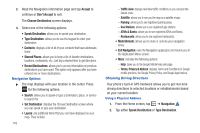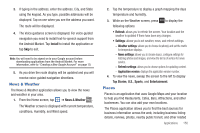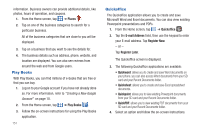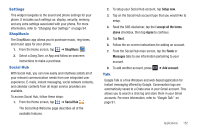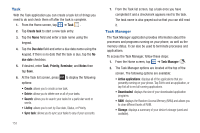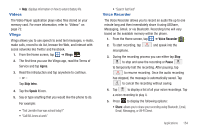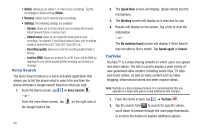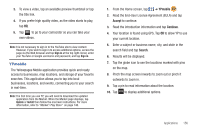Samsung SGH-I827 User Manual Ver.lc6_f6 (English(north America)) - Page 159
Videos, Vlingo, Voice Recorder
 |
View all Samsung SGH-I827 manuals
Add to My Manuals
Save this manual to your list of manuals |
Page 159 highlights
• Help: displays information on how to extend battery life. Videos The Video Player application plays video files stored on your memory card. For more information, refer to "Videos" on page 72. Vlingo Vlingo allows you to use speech to send text messages, e-mails, make calls, record to-do list, browse the Web, and interact with social networks like Twitter and Facebook. 1. From the Home screen, tap ➔ Vlingo . 2. The first time you use the Vlingo app, read the Terms of Service and tap Agree. 3. Read the introduction and tap anywhere to continue. - or - Tap Skip Intro. 4. Tap the Speak it icon. 5. Say or type anything that you would like the phone to do. For example: • "Text Jennifer How was school today?" • "Call Bill Jones at work" • "Search fast food" Voice Recorder The Voice Recorder allows you to record an audio file up to one minute long and then immediately share it using AllShare, Messaging, Gmail, or via Bluetooth. Recording time will vary based on the available memory within the phone. 1. From the Home screen, tap ➔ Voice Recorder . 2. To start recording, tap Record and speak into the microphone. 3. During the recording process you can either tap Stop Stop to stop and save the recording or Pause Pause to temporarily halt the recording. After pausing, tap Record to resume recording. Once the audio recording has stopped, the message is automatically saved. Tap Cancel to cancel the recording without saving. 4. Tap List to display a list of all your voice recordings. Tap a voice recording to play it. 5. Press to display the following options: • Share: allows you to share your recording using Bluetooth, Email, Gmail, Messaging, or Wi-Fi Direct. Applications 154