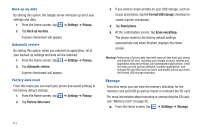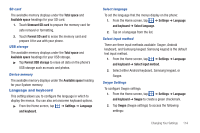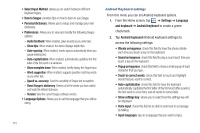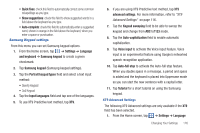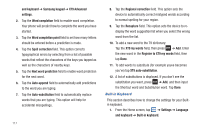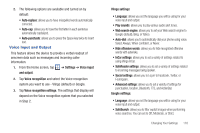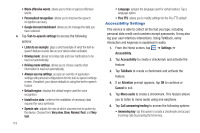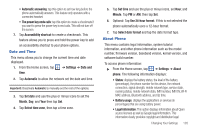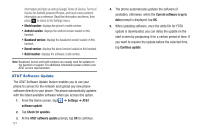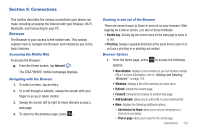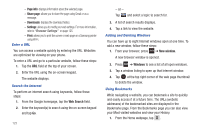Samsung SGH-I827 User Manual Ver.lc6_f6 (English(north America)) - Page 123
Voice Input and Output, Vlingo settings
 |
View all Samsung SGH-I827 manuals
Add to My Manuals
Save this manual to your list of manuals |
Page 123 highlights
2. The following options are available and turned on by default: • Auto-replace: allows you to have misspelled words automatically corrected. • Auto-cap: allows you to have the first letter in each sentence automatically capitalized. • Auto-punctuate: allows you to press the Space key twice to insert text. Voice Input and Output This feature allows the device to provide a verbal readout of onscreen data such as messages and incoming caller information. 1. From the Home screen, tap ➔ Settings ➔ Voice input and output. 2. Tap Voice recognition and select the Voice recognition system you want to use - Vlingo (default) or Google. 3. Tap Voice recognition settings. The settings that display will depend on the Voice recognition system that you selected in Step 2. Vlingo settings: • Language: allows you set the language you will be using for your voice input and output. • Play sounds: allows you to play various audio alert tones. • Web search engine: allows you to set your Web search engine to Google (default), Bing, or Yahoo. • Auto-dial: allows you to automatically dial your phone using voice. Select Always, When confident, or Never. • Hide offensive words: allows you to hide recognized offensive words with asterisks. • InCar settings: allows you to set a variety of settings related to using Vlingo InCar. • SafeReader settings: allows you to set a variety of settings related to incoming messages being spoken. • Social settings: allows you to Log in to Facebook, Twitter, or Foursquare. • Advanced settings: allows you to set a variety of settings for punctuation, location, Bluetooth, TTS, and ActionBar. Google settings: • Language: allows you set the language you will be using for your voice input and output. • SafeSearch: allows you to filter explicit images when performing voice searches. You can set to Off, Moderate, or Strict. Changing Your Settings 118