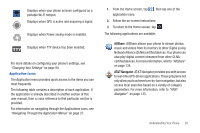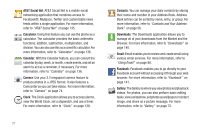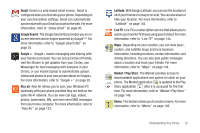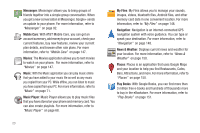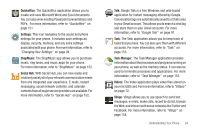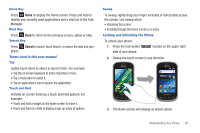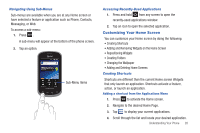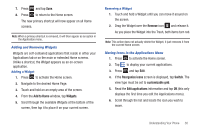Samsung SGH-I827 User Manual Ver.lc6_f6 (English(north America)) - Page 30
Menu Navigation
 |
View all Samsung SGH-I827 manuals
Add to My Manuals
Save this manual to your list of manuals |
Page 30 highlights
Voice Recorder: The Voice Recorder allows you to record an audio file up to one minute long and then immediately send it as a message. For more information, refer to "Voice Recorder" on page 154. Voice Search: The Voice Search feature is a voice-activated application that allows you to tell the phone what to search for and then the phone activates a Google search based on what you said. For more information, refer to "Voice Search" on page 155. YouTube: YouTube is a video sharing website on which users can upload and share videos, and view them in MPEG-4 format. For more information, refer to "YouTube" on page 155. YPmobile: The YP (Yellowpages) application provides quick and ready access to businesses, map locations, and storage of your favorite searches. This application allows you to tap into local businesses, locations, and events, connecting you to your search in real-time. For more information, refer to "YPmobile" on page 156. Tip: To open applications quickly, add the icons of frequently-used applications to the Home screen or to the folders you created. For details, see "Customizing Your Home Screen" on page 28. 25 Google Search Bar The Google Search Bar provides you an on-screen Internet search engine powered by Google™. 1. From the main home screen, tap the Google Search bar . 2. Use the on-screen keypad to enter the item you want to search for, then tap Go. 3. Tap to narrow your search results. Tap All, Web, Apps or Contacts to only search in those areas. 4. Tap to use Google Voice Search. For more information, refer to "Voice Search" on page 155. Menu Navigation You can tailor the phone's range of functions to fit your needs using both menus and widgets. Menus, sub-menus, and features can be accessed by scrolling through the available on-screen menus. Your phone originally has seven home screens. Command Keys Menu Key Press Menu to display a context-sensitive menu of options for the current screen or feature.