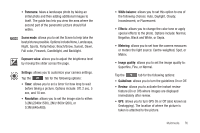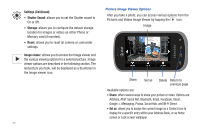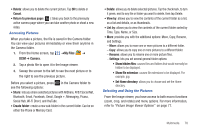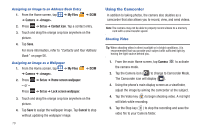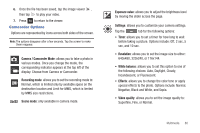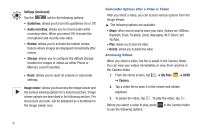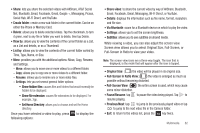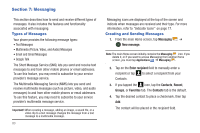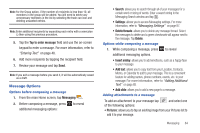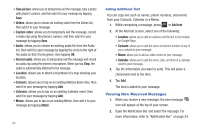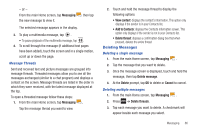Samsung SGH-I827 User Manual Ver.lc6_f6 (English(north America)) - Page 86
Share, Delete, My Files, Camera, Settings Continued, Guidelines, Audio recording, Review, Storage
 |
View all Samsung SGH-I827 manuals
Add to My Manuals
Save this manual to your list of manuals |
Page 86 highlights
Settings (Continued): Tap the tab for the following options: • Guidelines: allows you to turn the guidelines On or Off. • Audio recording: allows you to record audio while recording video. When you select Off, it mutes the microphone and records only video. • Review: allows you to activate the instant review feature where images are displayed immediately after review. • Storage: allows you to configure the default storage location for images or videos as either Phone or Memory card (if inserted). • Reset: allows you to reset all camera or camcorder settings. Image viewer: allows you to access the Image viewer and the various viewing options for a selected picture. Image viewer options are described in the following section. The last picture you took, will be displayed as a thumbnail in the Image viewer icon. Camcorder Options after a Video is Taken After you shoot a video, you can access various options from the Image Viewer ᮣ The following options are available: • Share: offers several ways to share your video. Options are: AllShare, Bluetooth, Email, Facebook, Gmail, Messaging, Wi-Fi Direct, and YouTube. • Play: allows you to play the video. • Delete: allows you to delete the video. Accessing Videos When you shoot a video, the file is saved in the Camera folder. You can view your videos immediately or view them anytime in the Camera folder. 1. From the Home screen, tap ➔ My Files ➔ DCIM ➔ Camera. 2. Tap a video file to open it in the viewer and initiate playback. 3. To pause the video, tap . To play the video, tap . Before you select a video to play, press to see the following options: in the Camera folder 81