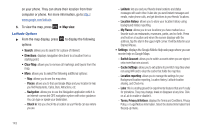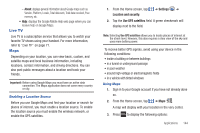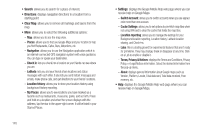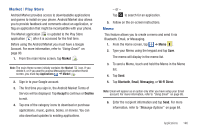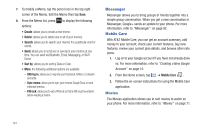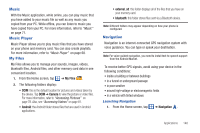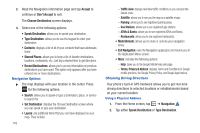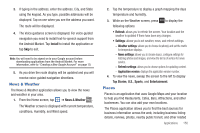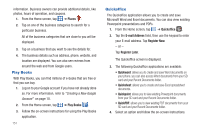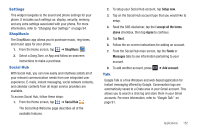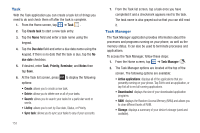Samsung SGH-I827 User Manual Ver.lc6_f6 (English(north America)) - Page 153
Music, Music Player, My Files, Navigation
 |
View all Samsung SGH-I827 manuals
Add to My Manuals
Save this manual to your list of manuals |
Page 153 highlights
Music With the Music application, while online, you can play music that you have added to your music file as well as any music you copied from your PC. While offline, you can listen to music you have copied from your PC. For more information, refer to "Music" on page 71. Music Player Music Player allows you to play music files that you have stored on your phone and memory card. You can also create playlists. For more information, refer to "Music Player" on page 68. My Files My Files allows you to manage your sounds, images, videos, bluetooth files, Android files, and other memory card data in one convenient location. 1. From the Home screen, tap ➔ My Files . 2. The following folders display: • DCIM: this is the default location for pictures and videos taken by the device. Tap DCIM ➔ Camera to view the picture or video files. For more information, refer to "Accessing Pictures" on page 78. Also, see "Accessing Videos" on page 81. • Android: the Android folder stores files that are used in Android applications. • external_sd: this folder displays all of the files that you have on your memory card. • bluetooth: this folder stores files sent via a Bluetooth device. Note: Different folders may appear depending on how your phone is configured. Navigation Navigation is an internet-connected GPS navigation system with voice guidance. You can type or speak your destination. Note: For voice-guided navigation, you need to install text-to-speech support from the Android Market. To receive better GPS signals, avoid using your device in the following conditions: • inside a building or between buildings • in a tunnel or underground passage • in poor weather • around high-voltage or electromagnetic fields • in a vehicle with tinted windows Launching Navigation 1. From the Home screen, tap ➔ Navigation . Applications 148