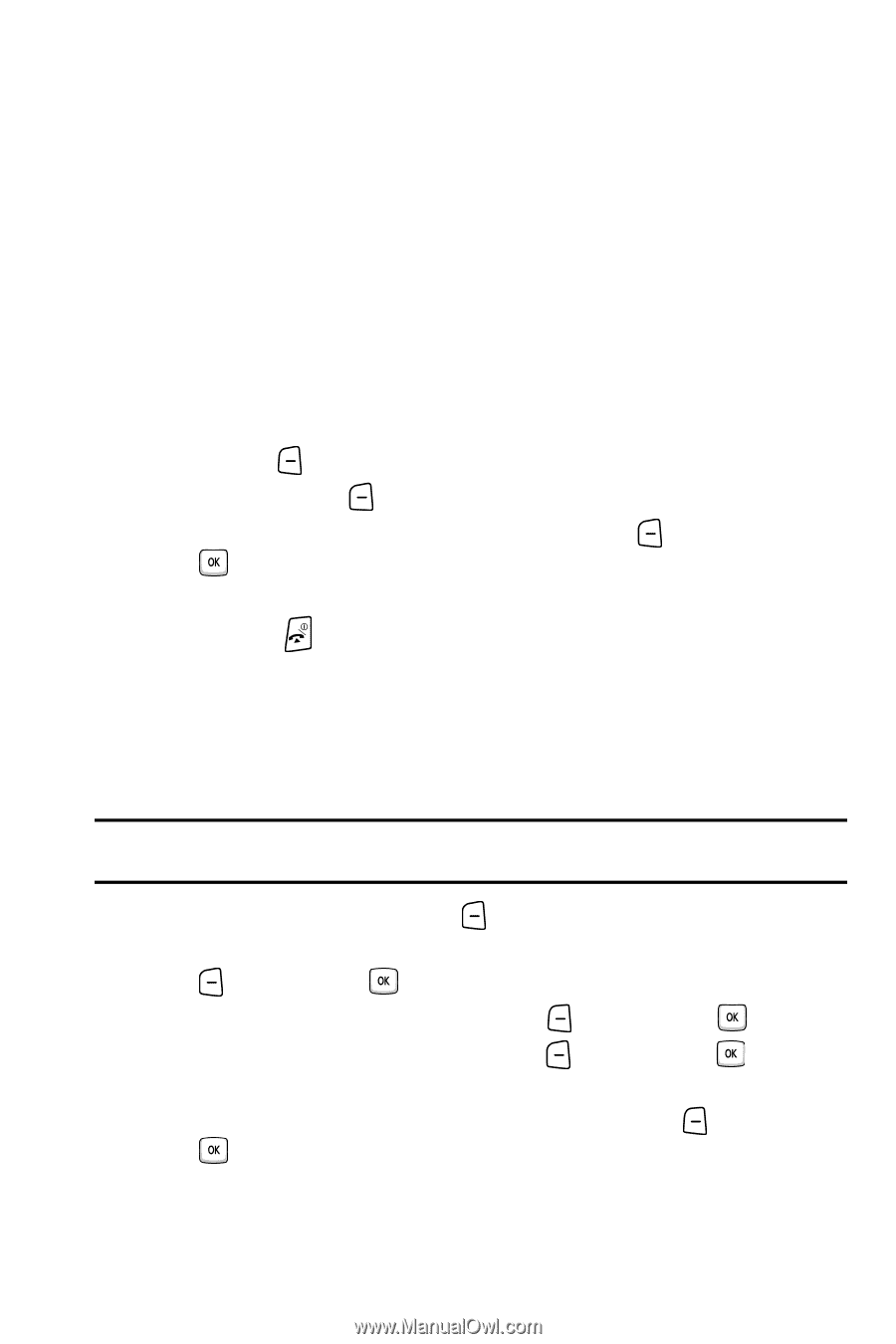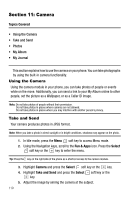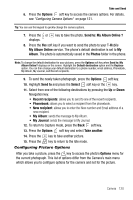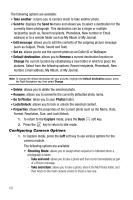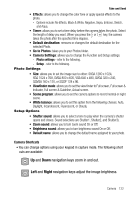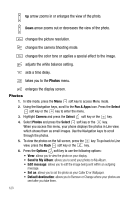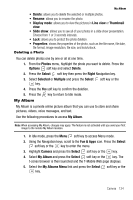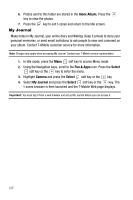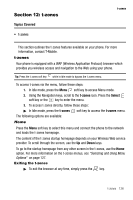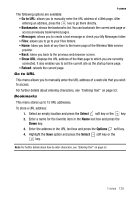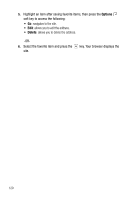Samsung SGH-T409 User Manual (user Manual) (ver.f9) (English) - Page 127
My Albums Menu
 |
View all Samsung SGH-T409 manuals
Add to My Manuals
Save this manual to your list of manuals |
Page 127 highlights
My Album • Delete: allows you to delete the selected or multiple photos. • Rename: allows you to rename the photo. • Display mode: allows you to view the pictures in Line view or Thumbnail view. • Slide show: allows you to see all of your photos in a slide show presentation. Choose from 1 or 3 seconds intervals. • Lock: allows you to protect the photo deletion. • Properties: shows the properties of the photo, such as the file name, file date, file format, image resolution, file size, and lock/unlock. Deleting a Photo You can delete photos one by one or all at one time. 1. From the Photos menu, highlight the photo you want to delete. Press the Options soft key and select Delete. 2. Press the Select soft key then press the Right Navigation key. 3. Select Selected or Multiple and press the Select soft key or the key. 4. Press the Yes soft key to confirm the deletion. 5. Press the key to return to Idle mode. My Album My Album is a private online picture album that you can use to store and share pictures, videos, voice messages, and text. Use the following procedures to access My Album. Note: When accessing My Album, charges may apply. The feature is not activated until you send your first image to the remote My Album location. 1. In Idle mode, press the Menu soft key to access Menu mode. 2. Using the Navigation keys, scroll to the Fun & Apps icon. Press the Select soft key or the key to enter the menu. 3. Highlight Camera and press the Select soft key or the key. 4. Select My Album and press the Select soft key or the key. The t-zones browser is then launched and the T-Mobile Web page displays. 5. Select the My Albums Menu link and press the Select soft key or the key. Camera 124