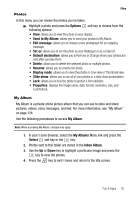Samsung SGH-T409 User Manual (user Manual) (ver.f9) (English) - Page 83
Fun & Apps, Select, Games, More Games, Connect, Options, Move to, Memory status
 |
View all Samsung SGH-T409 manuals
Add to My Manuals
Save this manual to your list of manuals |
Page 83 highlights
Games Games You can download MIDlets (Java applications that run on mobile phones) from various sources using t-zones browser and then storing them in your phone. 1. In Idle mode, press the Menu soft key to access Menu mode. 2. Using the Navigation keys, scroll to the Fun & Apps icon. Press the Select soft key or the key to enter the menu. 3. Highlight the Games option and press the Select soft key or the key. When you access the Games menu, the list of default games displays. Once you download new games, they are then added to the list. More Games You can download more games from the T-Mobile website by using the More Games option. ᮣ Highlight the More Games option and press the Connect soft key or the key. The t-zones screen displays with options. Note: When downloading games, charges may apply. MIDlet game options differ depending on the MIDlet selected. MIDlet Options 1. In the Games Menu, scroll to the MIDlet application you want and press the Options soft key. The following options are available: • Start: starts the MIDlet. • Details: shows authorized information, such as file size, application version, and vendor. • Unlock: allows you to unlock the game to protect it from deletion. • Lock: allows you to unlock the game if it is protected. • Move to: moves the selected MIDlet to the My games menu. • Delete: deletes the selected MIDlet. • Memory status: allows you to view available memory for games. 2. To exit and return to the Games list, press the Back soft key or the key. Fun & Apps 80