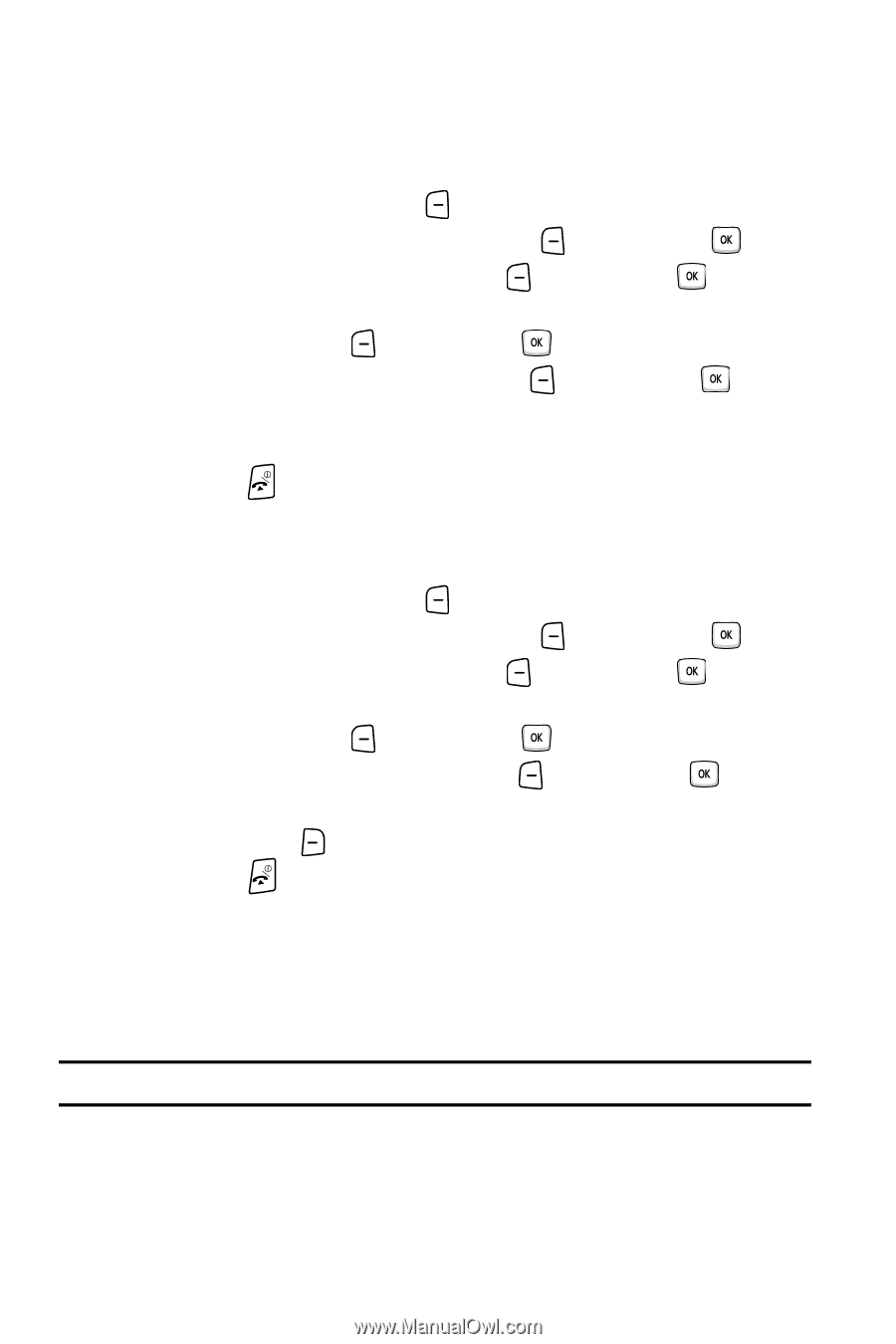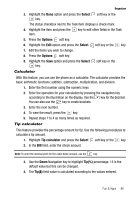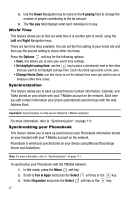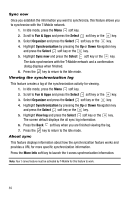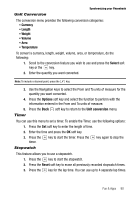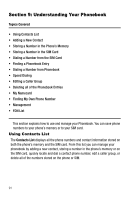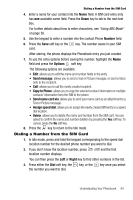Samsung SGH-T409 User Manual (user Manual) (ver.f9) (English) - Page 92
Fun & Apps, Select, Organizer, Synchronization, Sync now, View log, More Info
 |
View all Samsung SGH-T409 manuals
Add to My Manuals
Save this manual to your list of manuals |
Page 92 highlights
Sync now Once you establish the information you want to synchronize, this feature allows you to synchronize with the T-Mobile network. 1. In Idle mode, press the Menu soft key. 2. Scroll to Fun & Apps and press the Select soft key or the key. 3. Select Organizer and press the Select soft key or the key. 4. Highlight Synchronization by pressing the Up or Down Navigation key and press the Select soft key or the key. 5. Highlight Sync now and press the Select soft key or the key. The data synchronizes with the T-Mobile network and a confirmation dialog displays when finished. 6. Press the key to return to the Idle mode. Viewing the synchronization log This feature creates a log of the synchronization activity for viewing. 1. In Idle mode, press the Menu soft key. 2. Scroll to Fun & Apps and press the Select soft key or the key. 3. Select Organizer and press the Select soft key or the key. 4. Highlight Synchronization by pressing the Up or Down Navigation key and press the Select soft key or the key. 5. Highlight View log and press the Select soft key or the key. The screen default displays the all sync log information. 6. Press the Back soft key when you are finished viewing the log. 7. Press the key to return to the Idle mode. About sync This feature displays information about how the synchronization feature works and provides a URL for more specific synchronization information. Press the More Info soft key to launch the t-zones synchronization information. Note: Your t-zones feature must be activated by T-Mobile for this feature to work. 89