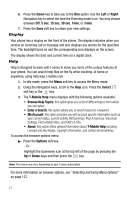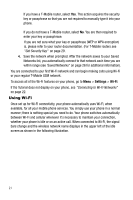Samsung SGH-T409 User Manual (user Manual) (ver.f9) (English) - Page 23
Connecting to Wi-Fi for the First Time
 |
View all Samsung SGH-T409 manuals
Add to My Manuals
Save this manual to your list of manuals |
Page 23 highlights
Connecting to Wi-Fi for the First Time What This Means to You When you are not in range of a Wi-Fi connection, your normal cellular network takes over and keeps you connected. Your phone switches automatically from Wi-Fi to cellular whenever it's necessary to maintain your connection, whether your phone is in Idle mode or in the middle of an active call. The switching process is virtually unnoticeable. Warning!: 9-1-1 Emergency Service available over Wi-Fi may be limited (it won't work during electrical power or broadband outages). Before using this phone to make calls over Wi-Fi, you MUST provide us with the primary street address where you will use HotSpot @Home service, and you must furnish us with any address changes. See T-Mobile's Terms and Conditions for other limitations and information. Connecting to Wi-Fi for the First Time Important!: You must set up your wireless router first before using your phone to connect to Wi-Fi. For T-Mobile routers, run the CD that comes with the router and follow its instructions. If you have a different router, follow its installation procedures and confirm the router is set up properly. 1. Press and hold the key to power on your phone. 2. Your phone displays a tutorial prompt. Select Yes to run the brief tutorial. 3. At the end of the tutorial, your phone detects a Wi-Fi network and attempts to connect to it. If your router requires a security key, it prompts you to enter it. For T-Mobile routers, select Get Security Key, which automatically provides security keys for T-Mobile routers (see "Get Security Key" on page 29.) Wi-Fi 20