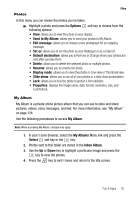Samsung SGH-T409 User Manual (user Manual) (ver.f9) (English) - Page 79
Sounds, Select, More MegaTones, More HiFi Ringers, Options, Download new, Set as, Delete, Rename, - unlocked
 |
View all Samsung SGH-T409 manuals
Add to My Manuals
Save this manual to your list of manuals |
Page 79 highlights
4. Highlight the Sounds option and press the Select key. Files soft key or the Note: When downloading MegaTones® or HiFi RingersTM, charges may apply. The following options are available: More MegaTones Using the More MegaTones option on the sounds list, you can quickly access the T-Mobile website and download new sounds by using the t-zone browser. Press the Select soft key to purchase additional MegaTones. More HiFi Ringers Using the More HiFi Ringers option on the sounds list, you can quickly access T-Mobile website and use the t-zone browser to download new HiFi Ringers. Press the Select soft key to purchase additional ringtones. Sounds Highlight an item in the Sounds menu and press the Options soft key. The following options are available: • Download new: opens your web browser where you can download new sounds. • Send: allows you to send the sound file via a Picture message. • Set as: allows you to set the sound as a Ringtone, Caller ringtone, or an Alarm tone. • Delete: allows you to delete the selected sound or multiple sounds. • Rename: allows you to change the name of the sound. • Lock: allows you to lock the sound to protect it from deletion. • Properties: displays the sound name, date, format, length, size, and Lock/Unlock status. Fun & Apps 76