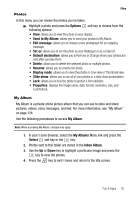Samsung SGH-T409 User Manual (user Manual) (ver.f9) (English) - Page 82
Options, Download new, Set as, Display mode, Slide show, Right
 |
View all Samsung SGH-T409 manuals
Add to My Manuals
Save this manual to your list of manuals |
Page 82 highlights
My Journal Use a web browser to make notes in My Journal, your online diary and Weblog. Keep it private to store your personal memories and send email invitations to ask people to view and comment on your album. See your service provider for more information. For more information, refer to "My Journal" on page 125. Note: When making notes on My Journal, charges may apply. Downloaded images This menu allows you to access your downloaded images. ᮣ Scroll to the image you want to view and press the Options soft key to access the following options: • Download new: opens your web browser where you can download new images. • View: displays the image. • Send: allows you to send an image via a Picture message. • Set as: allows you to set the image as Wallpaper or as a Caller ID. • Delete: allows you to delete the selected image or multiple images. • Rename: allows you to change the name of the image. • Display mode: allows you to set the display mode to Line view or Thumbnail view. • Slide show: allows you to set the time for the slide show to cycle through the images. Choose 1 second or 3 seconds. • Lock: allows you to lock the image to protect it from deletion. • Properties: displays the image name, date, format, resolution, size, quality, and Lock/Unlock. Memory Status You can check the amount of memory being used and memory remaining for sounds and images. ᮣ Press the Left or Right navigation keys to scroll between the memory status of Sounds, Images, JAVA (Games), and Fun & Apps. 79