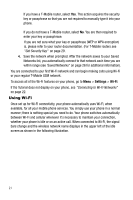Samsung SGH-T409 User Manual (user Manual) (ver.f9) (English) - Page 26
see 'Get Security Key on for more information.
 |
View all Samsung SGH-T409 manuals
Add to My Manuals
Save this manual to your list of manuals |
Page 26 highlights
indicates that a network was saved to your Saved Networks list (see next section for details). indicates that a network is protected with a security key (see 'Get Security Key" on page 29 for more information). Note: Set up your wireless router first. For T-Mobile routers, run the CD that comes with the router and follow its instructions. If you have a different router, follow its installation procedures and confirm the router is set up properly. Connect to Wi-Fi from the Available Networks 1. From the idle screen, press the Menu soft key to access Menu mode. 2. Using the Navigation keys, highlight Settings and press the Select soft key to enter the menu. 3. Highlight the Wi-Fi option and press the Select soft key. 4. Highlight the Available Networks option and press the Select soft key. 5. The phone searches for all available networks and then displays a list of available networks. 6. Highlight the network to which you want to connect and press the Options soft key. Highlight the Connect option, and press the Select soft key. You are prompted to save the network. 23