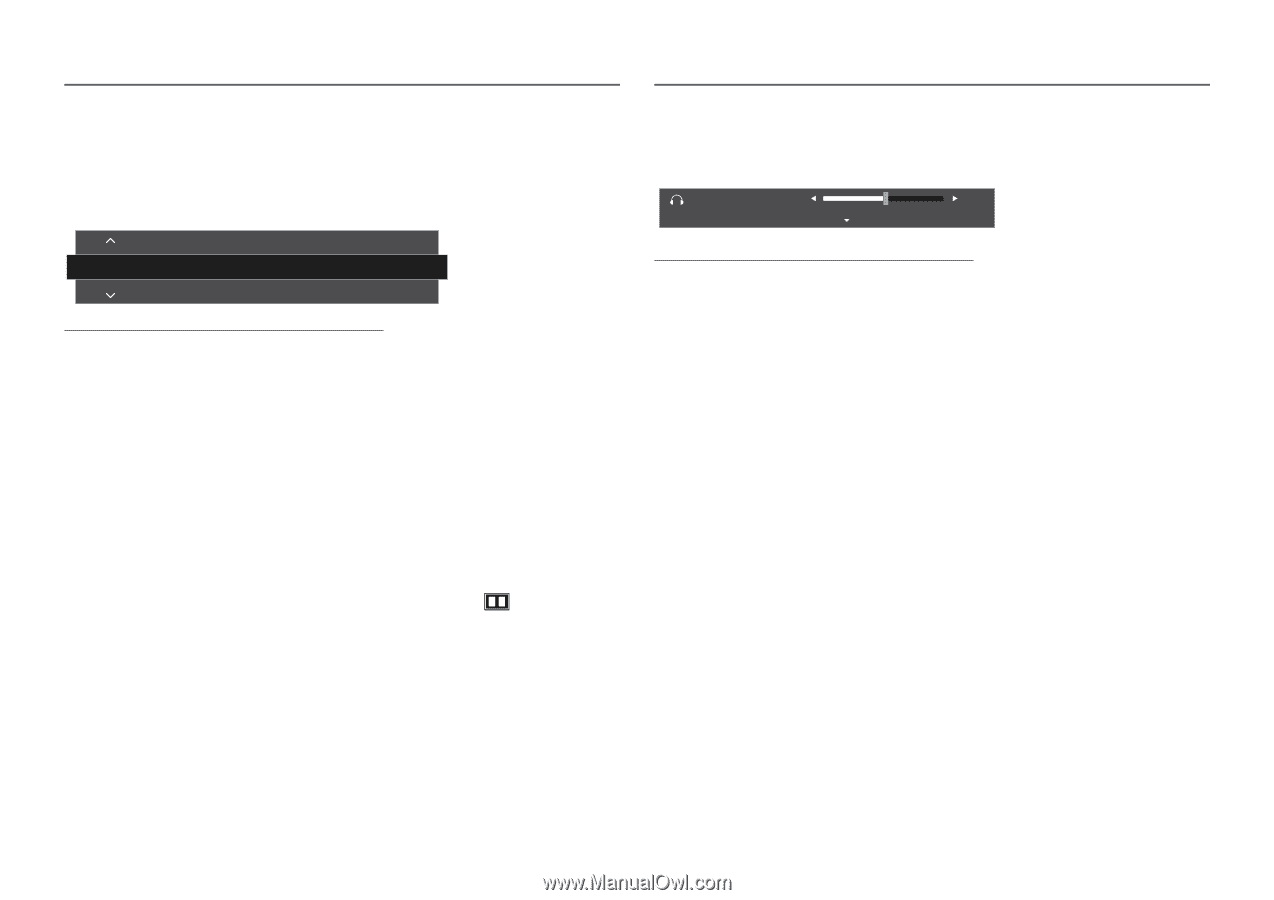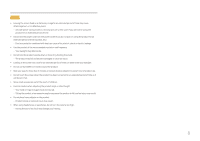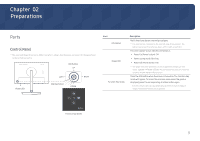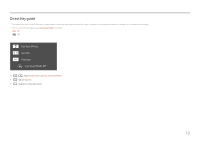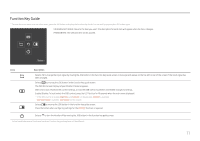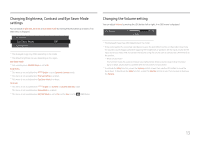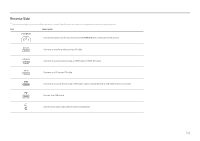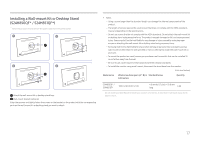Samsung SH85 User Manual - Page 13
Changing Brightness, Contrast and Eye Saver Mode settings, Changing the Volume setting, Eye Saver Mode
 |
View all Samsung SH85 manuals
Add to My Manuals
Save this manual to your list of manuals |
Page 13 highlights
Changing Brightness, Contrast and Eye Saver Mode settings You can adjust Brightness, Contrast or Eye Saver Mode by moving the JOG button up or down, if no OSD menu is displayed. Contrast Eye Saver Mode Off Brightness ――The displayed image may differ depending on the model. ――The default brightness can vary depending on the region. Eye Saver Mode ――Not available when PIP/PBP Mode is set to On. Brightness ――This menu is not available when MSAMASGUNICGBright is set to Dynamic Contrast mode. ――This menu is not available when Eco Saving Plus is enabled. ――This menu is not available when Eye Saver Mode is enabled. Contrast ――This menu is not available when MSAMASGUNICGBright is in Cinema or Dynamic Contrast mode. ――This menu is not available when Game Mode is enabled. ――This menu is not available when PIP/PBP Mode is set to On and the Size is set to (PBP Mode). Changing the Volume setting You can adjust Volume by moving the JOG button left or right, if no OSD menu is displayed. Volume 50 Mute ――The displayed image may differ depending on the model. ――If the audio quality of a connected input device is poor, the Auto Mute function on the product may mute the sound or cause choppy audio when applying the headphones or speakers. Set the input volume for the input device to at least 20% and control the volume using the volume control (JOG button LEFT/RIGHT) on the product. ――What is Auto Mute? The function mutes the audio to improve sound effect when there is sound noise or when the input signal is weak, usually due to a problem with the volume of an input device. ――To activate the Mute function, access the Volume control screen, then use the JOG button to move the focus down. To deactivate the Mute function, access the Volume control screen, then increase or decrease the Volume. 13