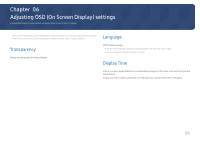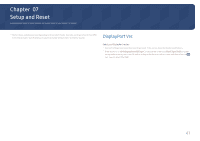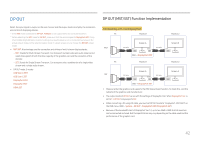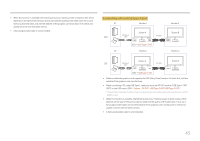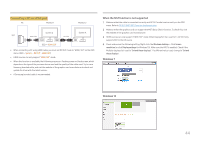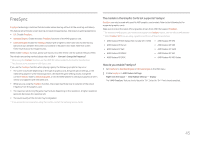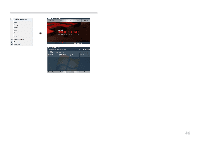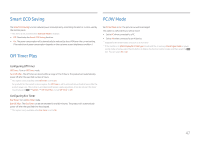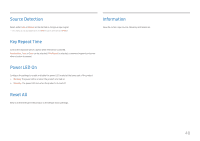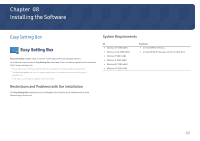Samsung SH85 User Manual - Page 44
Connecting a PC via HDMI port, When the MST function is not supported, Windows 7
 |
View all Samsung SH85 manuals
Add to My Manuals
Save this manual to your list of manuals |
Page 44 highlights
Connecting a PC via HDMI port PC Monitor 1 Monitor 2 SST HDMI Cable HDMI IN Screen A DP OUT DP Cable Screen A DP IN OSD → HDMI:SST •• When connecting a PC using HDMI cable, you must set DP OUT mode to "HDMI: SST" on the OSD menu. (OSD - System - DP OUT - HDMI:SST) •• HDMI sources can only support "HDMI:SST" mode. •• When this function is available, the following may occur: flashing screen or black screen, which depends on the type of the previous device used and the quality of the cable used. Try to use a Samsung branded cable, and visit the website of the graphics card manufacturer to check and update its driver with the latest version. •• A Samsung branded cable is recommended. When the MST function is not supported 1 Make sure that the cable is connected correctly and DP OUT mode is set correctly on the OSD menu. Refer to DP OUT (MST/SST) Function Implementation. 2 Make sure that the graphics card can support the MST (Daisy Chain) function. To check this, visit the website of the graphics card manufacturer. 3 HDMI sources can only support "HDMI: SST" mode. When DisplayPort Ver. is set to 1.1, DP OUT only supports SST for the DP source. 4 Check and ensure the following setting: Right-click the Windows desktop → Click Screen resolution (or click Display settings for Windows 10). Make sure that MST is enabled: Check if the Multiple displays list is set to "Extend these displays". If a different value is set, change to "Extend these displays". Windows 7 Windows 10 44