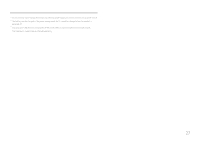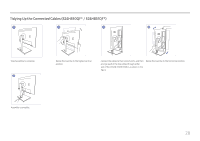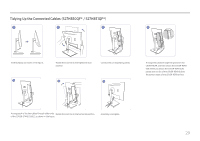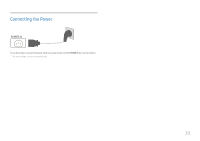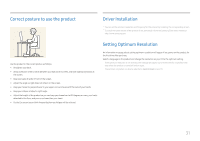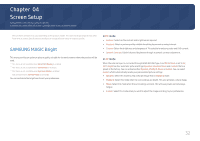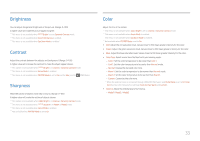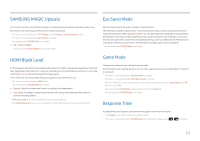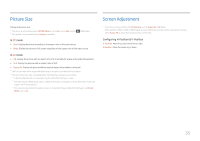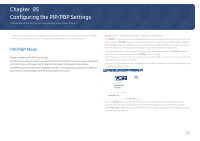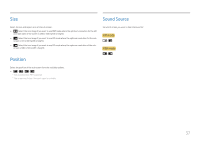Samsung SH85 User Manual - Page 32
Screen Setup, SAMSUNG MAGIC Bright
 |
View all Samsung SH85 manuals
Add to My Manuals
Save this manual to your list of manuals |
Page 32 highlights
Chapter 04 Screen Setup Configure the screen settings such as brightness. A detailed description of each function is provided. Refer to your product for details. ――The functions available may vary depending on the product model. The color and shape of parts may differ from what is shown. Specifications are subject to change without notice to improve quality. SAMSUNG MAGIC Bright This menu provides an optimum picture quality suitable for the environment where the product will be used. ――This menu is not available when Smart ECO Saving is enabled. ――This menu is not available when Game Mode is enabled. ――This menu is not available when Eye Saver Mode is enabled. ――Not available when PIP/PBP Mode is set to On. You can customize the brightness to suit your preferences. In PC mode •• Custom: Customize the contrast and brightness as required. •• Standard: Obtain a picture quality suitable for editing documents or using Internet. •• Cinema: Obtain the brightness and sharpness of TVs suitable for enjoying video and DVD content. •• Dynamic Contrast: Obtain balanced brightness through automatic contrast adjustment. In AV mode When the external input is connected through HDMI/DP/USB Type-C and PC/AV Mode is set to AV, MSAMASGUNICGBright has four automatic picture settings (Dynamic, Standard, Movie and Custom) that are preset at the factory. You can activate either Dynamic, Standard, Movie or Custom. You can select Custom which automatically recalls your personalized picture settings. •• Dynamic: Select this mode to view a sharper image than in Standard mode. •• Standard: Select this mode when the surroundings are bright. This also provides a sharp image. •• Movie: Select this mode when the surroundings are dark. This will save power and reduce eye fatigue. •• Custom: Select this mode when you want to adjust the image according to your preferences. 32