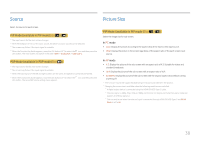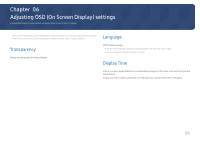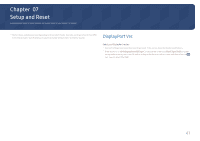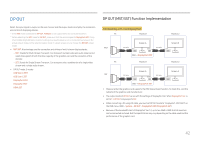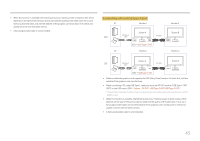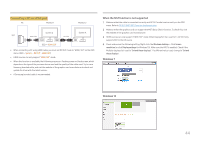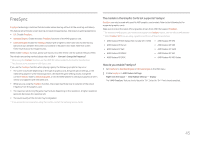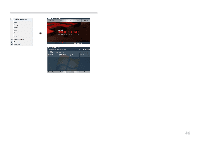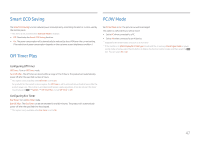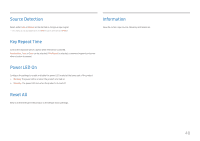Samsung SH85 User Manual - Page 43
Connecting a PC via USB Type-C port, System, DP OUT, USB Type-C:MST
 |
View all Samsung SH85 manuals
Add to My Manuals
Save this manual to your list of manuals |
Page 43 highlights
•• When this function is available, the following may occur: flashing screen or black screen, which depends on the type of the previous device used and the quality of the cable used. Try to use a Samsung branded cable, and visit the website of the graphics card manufacturer to check and update its driver with the latest version. •• A Samsung branded cable is recommended. Connecting a PC via USB Type-C port PC Monitor 1 Monitor 2 MST USB Type-C Cable Screen A DP OUT Screen B DP Cable DP IN OSD → USB Type-C:MST PC Monitor 1 Monitor 2 SST USB Type-C Cable Screen A DP OUT DP Cable Screen A DP IN OSD → USB Type-C:SST •• Make sure that the graphics card supports the MST (Daisy Chain) function. To check this, visit the website of the graphics card manufacturer. •• When connecting a PC using USB Type-C cable, you must set DP OUT mode to "USB Type-C: MST (SST)" on the OSD menu. (OSD - System - DP OUT - USB Type-C:MST/USB Type-C:SST) ――The quantity of available monitors may vary depending on the cable used and the performance of the graphics card. •• When this function is available, the following may occur: flashing screen or black screen, which depends on the type of the previous device used and the quality of the cable used. Try to use a Samsung branded cable, and visit the website of the graphics card manufacturer to check and update its driver with the latest version. •• A Samsung branded cable is recommended. 43