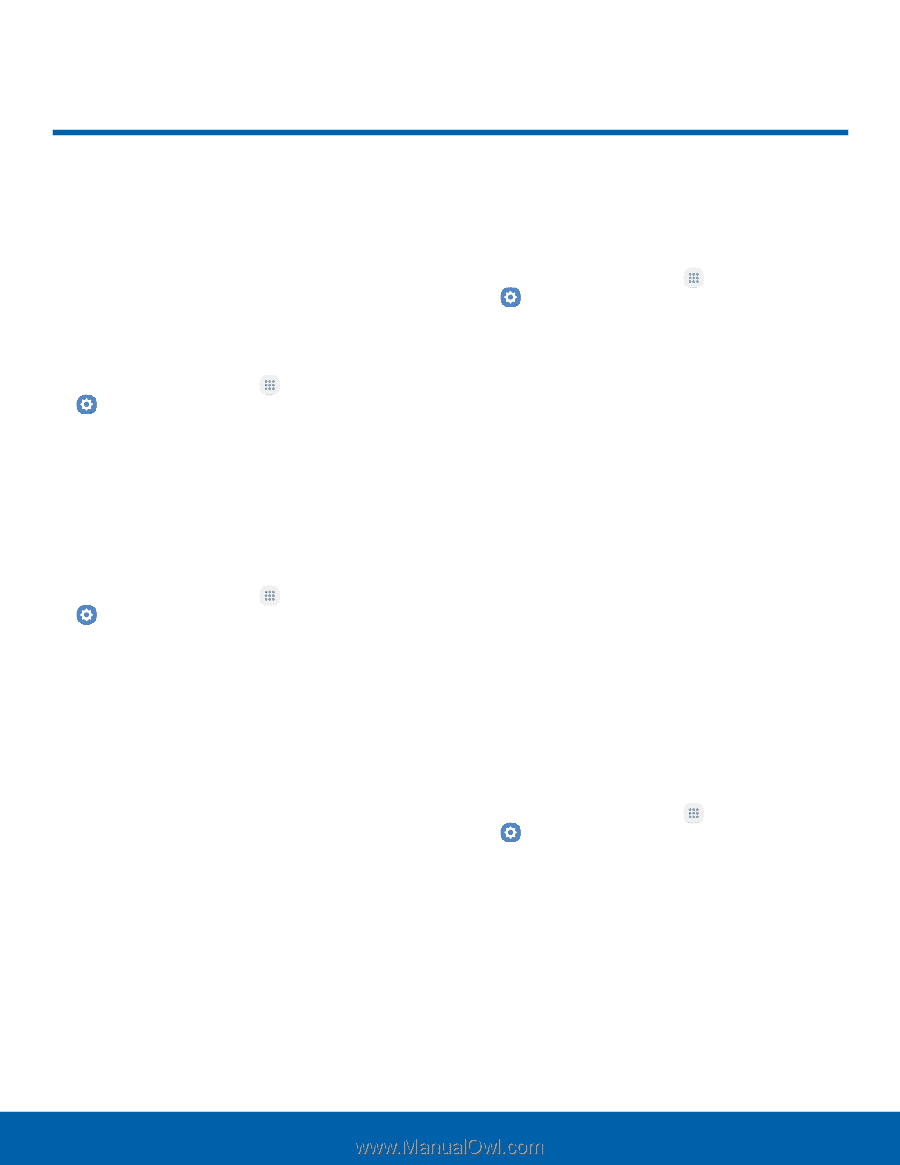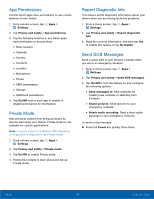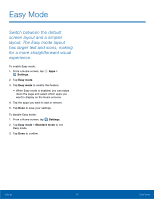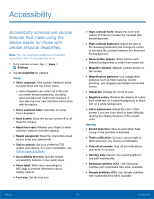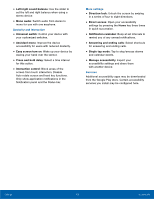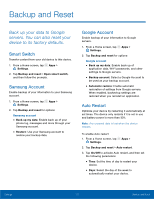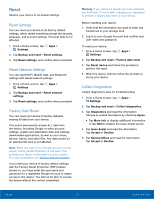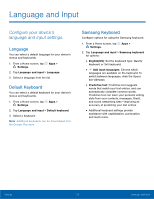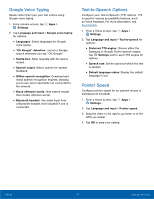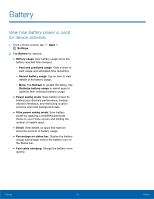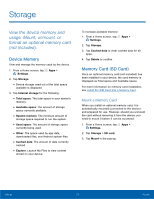Samsung SM-G935T User Guide - Page 116
Backup and Reset
 |
View all Samsung SM-G935T manuals
Add to My Manuals
Save this manual to your list of manuals |
Page 116 highlights
Backup and Reset Back up your data to Google servers. You can also reset your device to its factory defaults. Smart Switch Transfer content from your old device to this device. 1. From a Home screen, tap Apps > Settings. 2. Tap Backup and reset > Open smart switch, and then follow the prompts. Samsung Account Enable backup of your information to your Samsung account. 1. From a Home screen, tap Apps > Settings. 2. Tap Backup and reset for options: Samsung account • Back up my data: Enable back up of your phone log, messages and more through your Samsung account. • Restore: Use your Samsung account to restore your backup data. Google Account Enable backup of your information to Google servers. 1. From a Home screen, tap Apps > Settings. 2. Tap Backup and reset for options: Google account • Back up my data: Enable back up of application data, Wi-Fi passwords, and other settings to Google servers. • Backup account: Select a Google Account to be used as your backup account. • Automatic restore: Enable automatic restoration of settings from Google servers. When enabled, backed-up settings are restored when you reinstall an application. Auto Restart Optimize your device by restarting it automatically at set times. The device only restarts if it is not in use and battery power is more than 30%. Note: Any unsaved data is lost when the device restarts. To enable Auto restart: 1. From a Home screen, tap Apps > Settings. 2. Tap Backup and reset > Auto restart. 3. Tap On/Off to activate Auto restart, and then set the following parameters: • Time: Set the time of day to restart your device. • Days: Select the day of the week to automatically restart your device. Settings 111 Backup and Reset