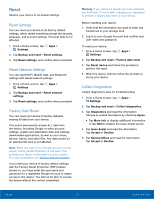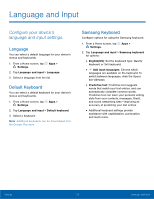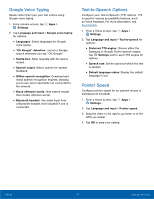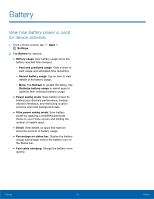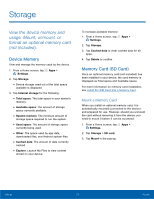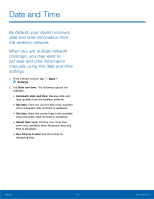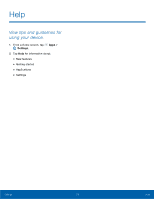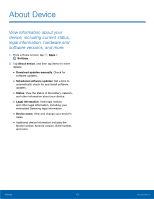Samsung SM-G935T User Guide - Page 122
Remove a Memory Card, Settings, Storage, SD card, Unmount, Format
 |
View all Samsung SM-G935T manuals
Add to My Manuals
Save this manual to your list of manuals |
Page 122 highlights
Remove a Memory Card Warning: To prevent damage to information stored on the memory card, unmount the card before removing it from the device. 1. From a Home screen, tap Apps > Settings. 2. Tap Storage > SD card. 3. Tap Unmount. 4. Insert the removal tool into the hole on the SIM card/Memory card tray, and push until the tray pops out. 5. Remove the memory card from the tray, and slide the tray back into the slot. Format a Memory Card Warning: When formatting an SD card, you should back up your music and photo files that are stored on the card because formatting the SD card deletes all the stored data. 1. From a Home screen, tap Apps > Settings. 2. Tap Storage > SD card. 3. Tap Format and follow the prompts. Settings 117 Storage
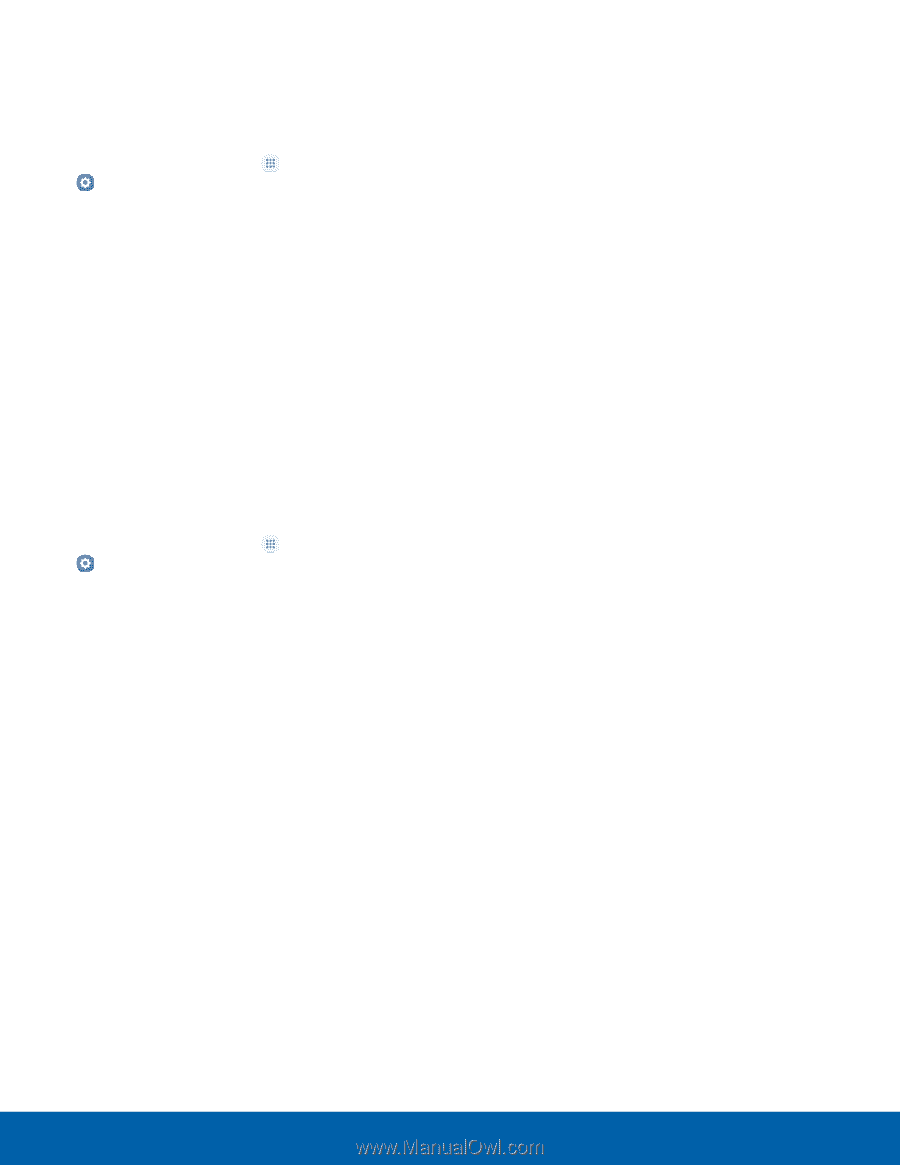
117
Storage
Settings
Remove a Memory Card
Warning
:
To prevent damage to information stored on
the memory card, unmount the card before removing
it from the device.
1. From a Home screen, tap
Apps
>
Settings
.
2. Tap
Storage
>
SD card
.
3. Tap
Unmount
.
4. Insert the removal tool into the hole on the
SIM card/Memory card tray, and push until the
tray pops out.
5. Remove the memory card from the tray, and slide
the tray back into the slot.
Format a Memory Card
Warning
:
When formatting an SD card, you should
back up your music and photo files that are stored on
the card because formatting the SD card deletes all
the stored data.
1. From a Home screen, tap
Apps
>
Settings
.
2. Tap
Storage
>
SD card
.
3. Tap
Format
and follow the prompts.