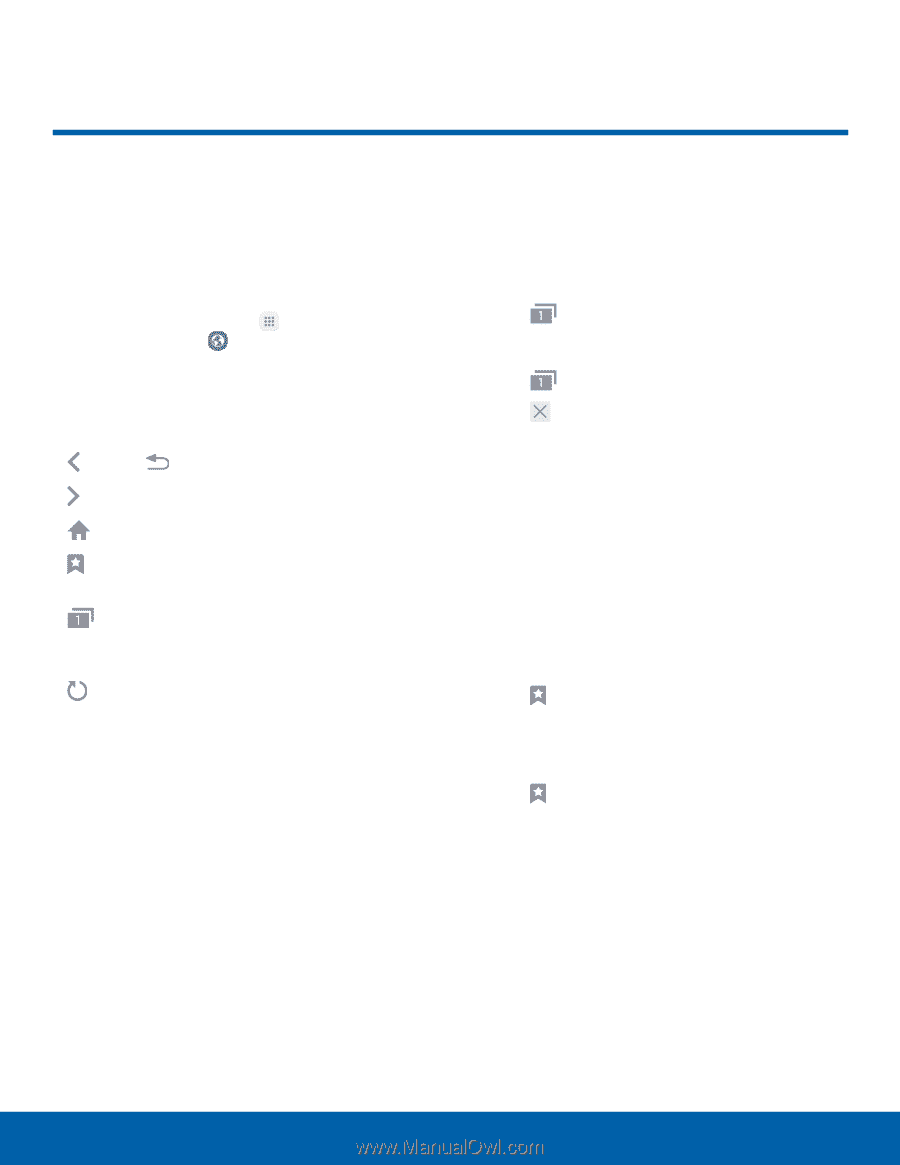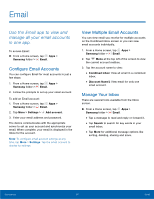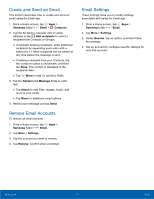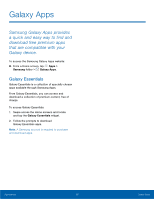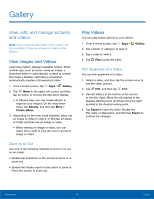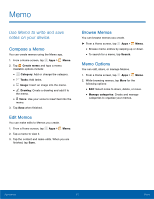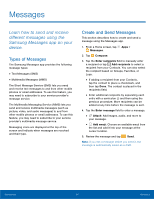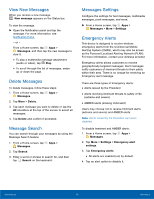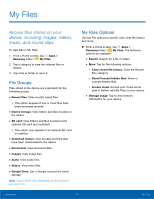Samsung SM-G935T User Guide - Page 66
Internet
 |
View all Samsung SM-G935T manuals
Add to My Manuals
Save this manual to your list of manuals |
Page 66 highlights
Internet Access the Internet with a fully‑featured web browser. Access the Internet ►► From a Home screen, tap Apps > Samsung folder > Internet. Command Keys The following command keys are available: • Back or Back: Return to the previous page. • Forward: Go forward to a recent page. • Home: Display your Internet Home screen. • Bookmarks: Manage bookmarked pages, saved pages, and history. • Tabs: Manage open tabs. The number on the icon indicates the number of tabs that are currently open. • Refresh: Refresh or reload the current Web page. View a Web Site To view a web site: ►► Tap the address field, enter the web address, and then tap Go on the keyboard. To zoom in or out: ►► Tap the screen twice or pinch the screen to zoom out. Stretch the screen to zoom in. Browser Tabs Use tabs to view multiple web pages at the same time. To open a new tab: ►► Tap Tabs > New tab. To close a tab: 1. Tap Tabs. 2. Tap Close by the tabs you want to close. Bookmarks The Bookmarks page stores Bookmarks, Saved pages, and History. Save and Open Bookmarks Bookmarking a web page saves the web address so that you can access it quickly. To bookmark the current web page: 1. Tap Bookmarks > Add. 2. Type a title for the bookmark and tap Save. To open a bookmarked web page: 1. Tap Bookmarks > Bookmarks. 2. Tap a bookmark entry. Applications 61 Internet