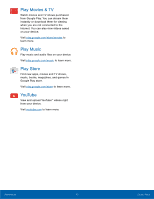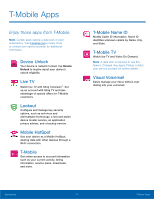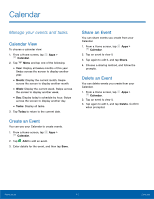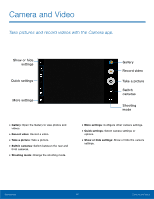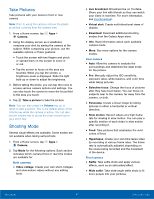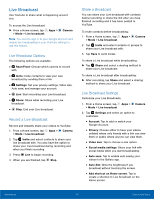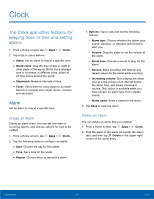Samsung SM-G935T User Guide - Page 50
Create a Task, Delete a Task, Calendar Settings, Calendar, Tasks, Enter new task, Today, Tomorrow
 |
View all Samsung SM-G935T manuals
Add to My Manuals
Save this manual to your list of manuals |
Page 50 highlights
Create a Task You can use your Calendar to create tasks. Tasks are items you add to the calendar to be accomplished on a certain day. A task appears as a checklist item and is removed once you mark the task as complete. 1. From a Home screen, tap Apps > Calendar. 2. Tap Menu (by default, the Month and Year are shown) and tap Tasks. 3. Tap the Enter new task field to enter a new task. 4. You can choose to set the task for Today, Tomorrow, or tap Expand to set the following options: • Set date: Choose a date on the calendar for the task. • My task: Choose a calendar. • Reminder: Set a reminder alert. • Notes: Save a note with your task. • Priority: Assign a priority to the task. 5. Tap Save to save the task. Delete a Task You can delete tasks you create from your Calendar. 1. From a Home screen, tap Apps > Calendar. 2. Tap a day on the calendar to view the tasks for the day, or tap Menu > Tasks from the drop‑down menu. 3. Tap the Checkbox by the task to mark it as complete and remove it from the calendar. • To delete the task permanently, tap the task to open it, and then tap Delete. Calendar Settings These settings allow you to modify settings associated with using the Calendar. 1. From a Home screen, tap Apps > Calendar. 2. Tap More > Settings. 3. Tap an option and follow the prompts. Applications 45 Calendar