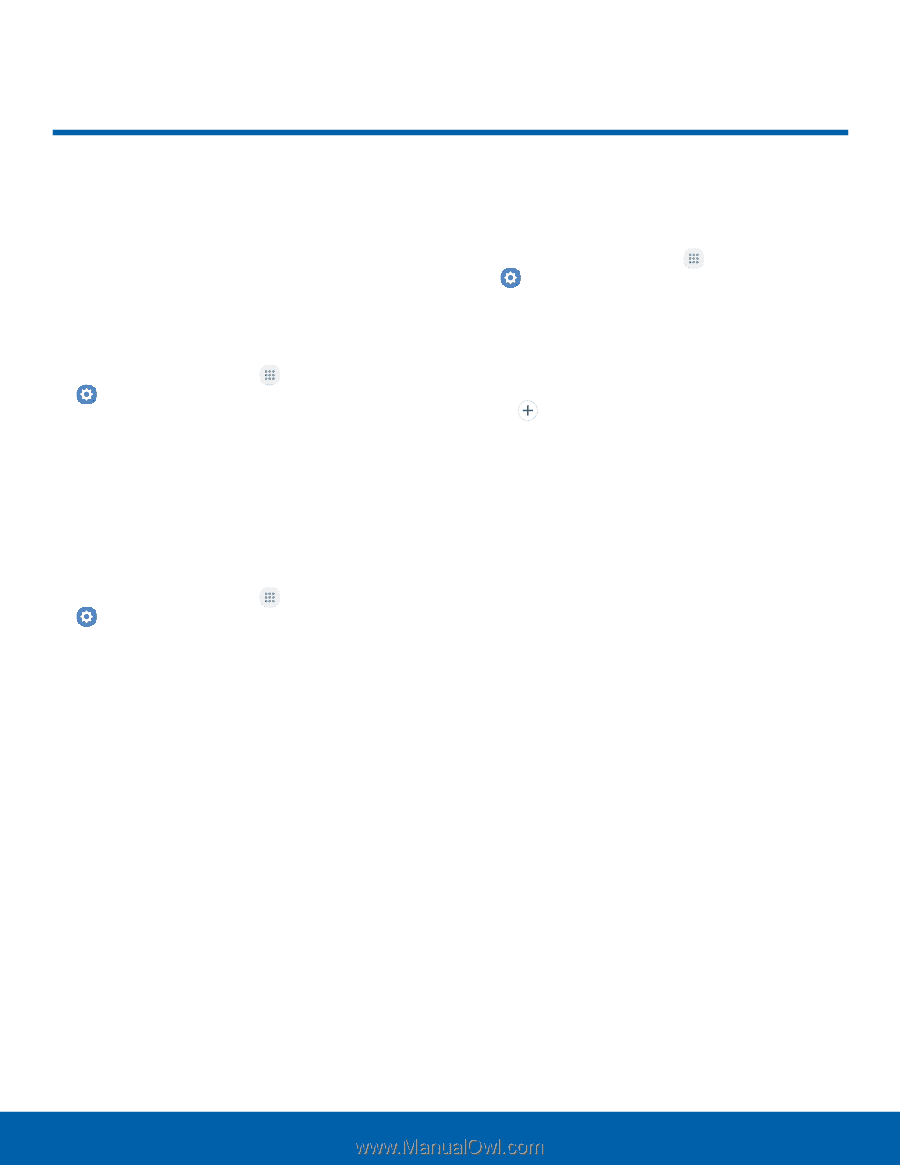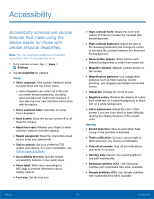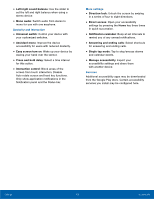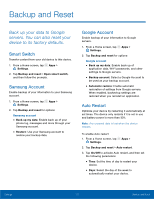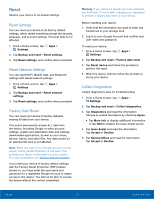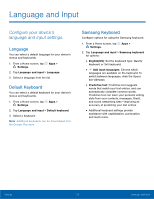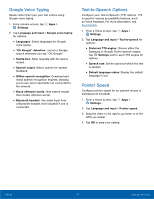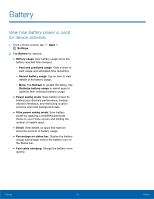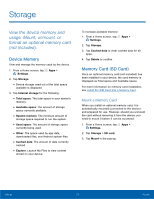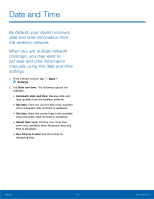Samsung SM-G935T User Guide - Page 118
Language and Input
 |
View all Samsung SM-G935T manuals
Add to My Manuals
Save this manual to your list of manuals |
Page 118 highlights
Language and Input Configure your device's language and input settings. Language You can select a default language for your device's menus and keyboards. 1. From a Home screen, tap Apps > Settings. 2. Tap Language and input > Language. 3. Select a language from the list. Default Keyboard You can select a default keyboard for your device's menus and keyboards. 1. From a Home screen, tap Apps > Settings. 2. Tap Language and input > Default keyboard. 3. Select a keyboard. Note: Additional keyboards can be downloaded from the Google Play store. Samsung Keyboard Configure options for using the Samsung keyboard. 1. From a Home screen, tap Apps > Settings. 2. Tap Language and input > Samsung keyboard for options: • English(US): Set the keyboard type: Qwerty keyboard or 3x4 keyboard. • Add input languages: Choose which languages are available on the keyboard. To switch between languages, slide the Space bar sideways. • Predictive text: Predictive text suggests words that match your text entries, and can automatically complete common words. Predictive text can learn your personal writing style from your contacts, messages, Gmail, and social networking sites - improving its accuracy of predicting your text entries. • Additional keyboard settings provide assistance with capitalization, punctuation, and much more. Settings 113 Language and Input