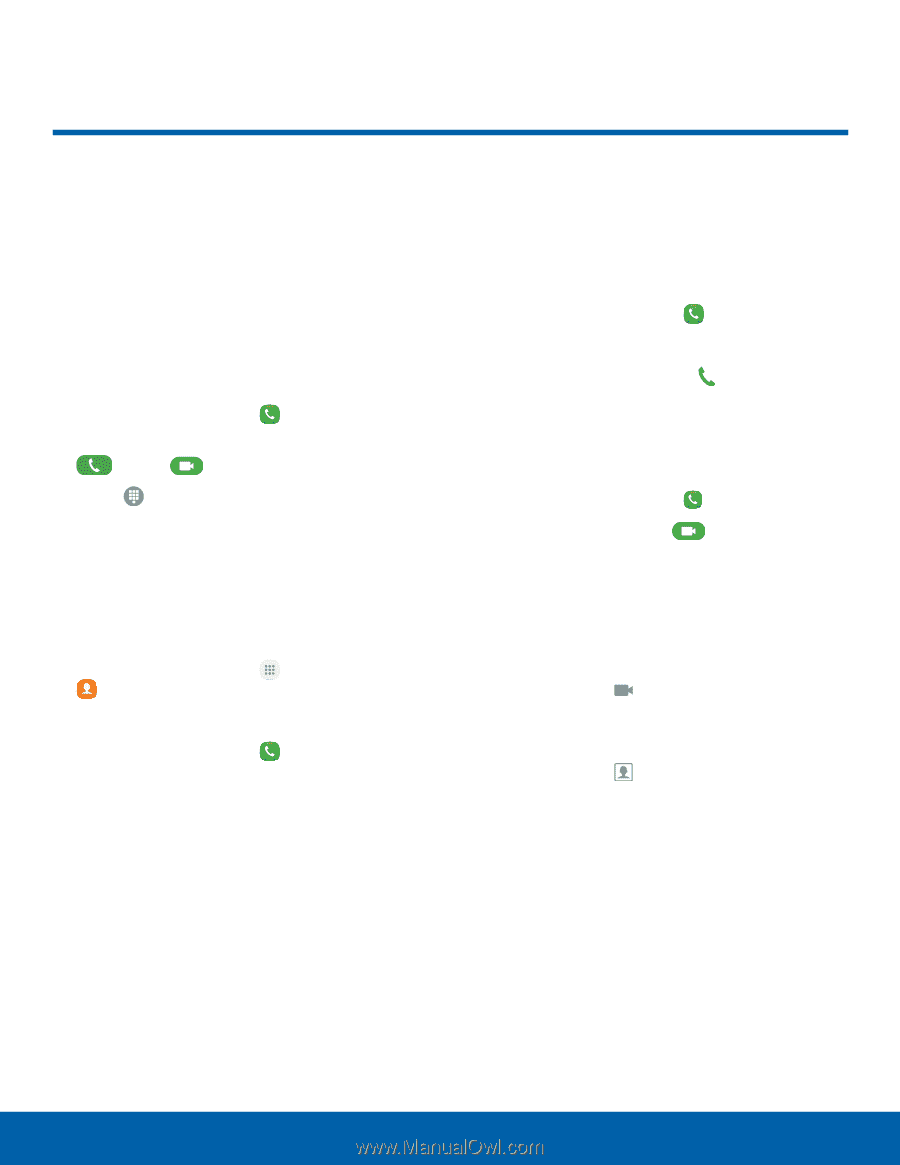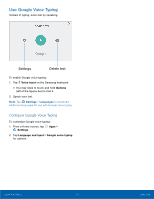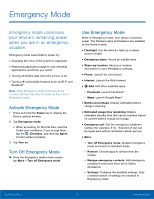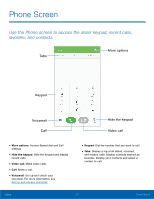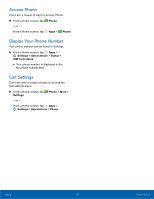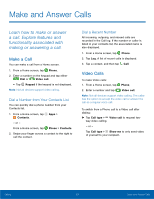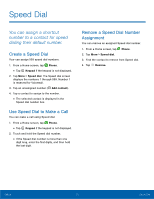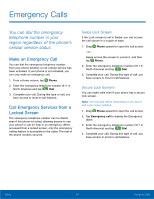Samsung SM-G935T User Guide - Page 34
Make and Answer Calls
 |
View all Samsung SM-G935T manuals
Add to My Manuals
Save this manual to your list of manuals |
Page 34 highlights
Make and Answer Calls Learn how to make or answer a call. Explore features and functionality associated with making or answering a call. Make a Call You can make a call from a Home screen. 1. From a Home screen, tap Phone. 2. Enter a number on the keypad and tap either Dial or Video call. • Tap Keypad if the keypad is not displayed. Note: Not all devices support video calling. Dial a Number from Your Contacts List You can quickly dial a phone number from your Contacts list. 1. From a Home screen, tap Apps > Contacts. - or - From a Home screen, tap Phone > Contacts. 2. Swipe your finger across a contact to the right to call the contact. Dial a Recent Number All incoming, outgoing, and missed calls are recorded in the Call log. If the number or caller is listed in your contacts list, the associated name is also displayed. 1. From a Home screen, tap Phone. 2. Tap Log. A list of recent calls is displayed. 3. Tap a contact, and then tap Call. Video Calls To make Video calls: 1. From a Home screen, tap Phone. 2. Enter a number and tap Video call. Note: Not all devices support video calling. The caller has the option to accept the video call or answer the call as a regular voice call. To switch from a Phone call to a Video call after dialing: ►► Tap Call type > Video call to request twoway video calling. - or - Tap Call type > Show me to only send video of yourself to your recipient. Calling 29 Make and Answer Calls