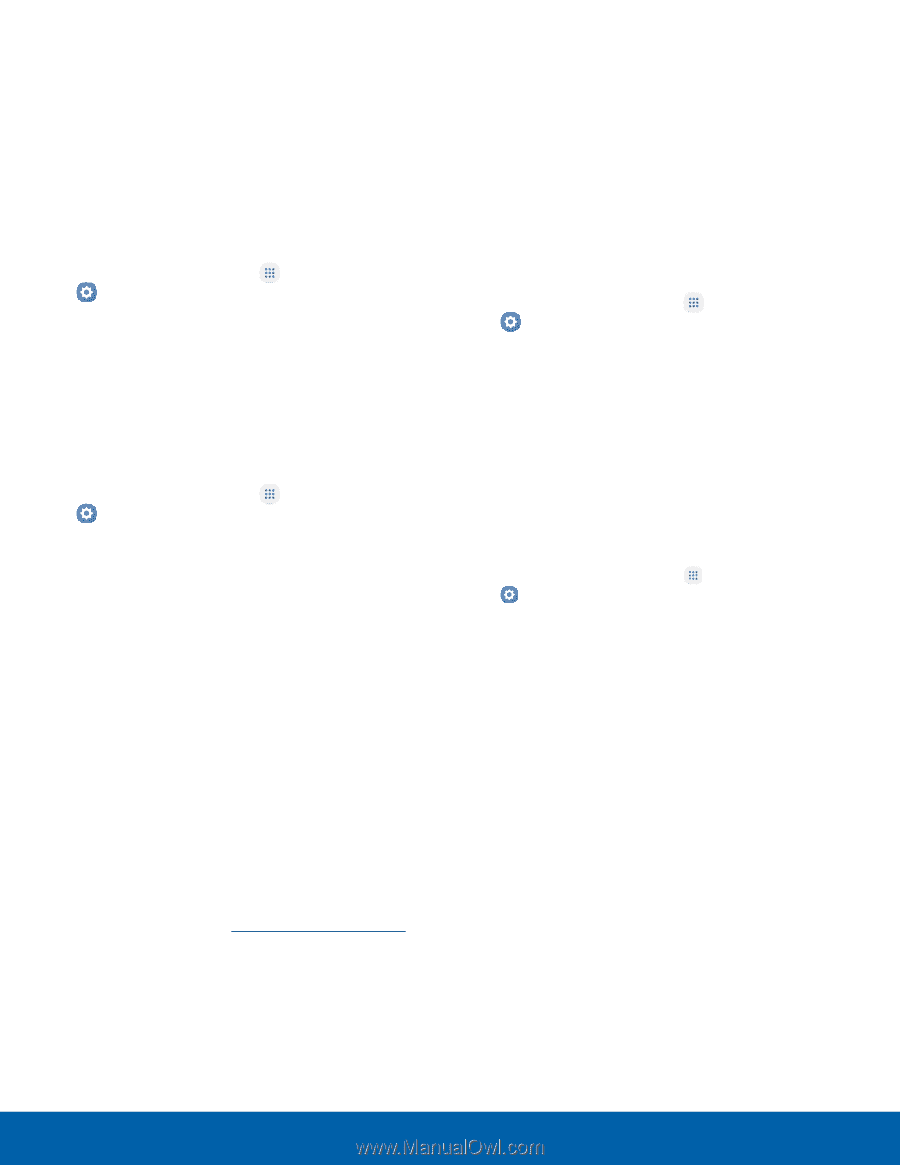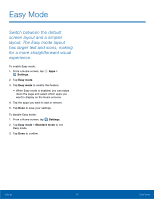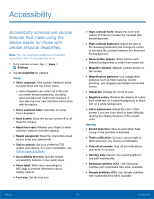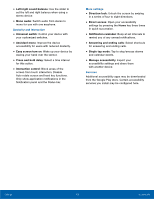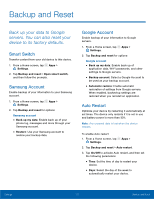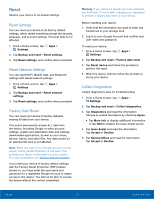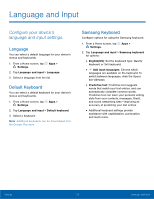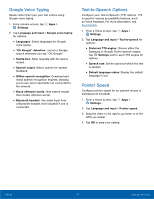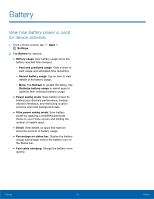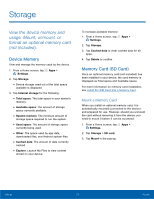Samsung SM-G935T User Guide - Page 117
Reset, Reset Settings, Reset Network Settings, Factory Data Reset, Collect Diagnostics
 |
View all Samsung SM-G935T manuals
Add to My Manuals
Save this manual to your list of manuals |
Page 117 highlights
Reset Restore your device to its default settings. Reset Settings You can reset your device to its factory default settings, which resets everything except the security, language, and account settings. Personal data is not affected. 1. From a Home screen, tap Apps > Settings. 2. Tap Backup and reset > Reset settings. 3. Tap Reset settings, and confirm when prompted. Reset Network Settings You can reset Wi-Fi, Mobile data, and Bluetooth settings with Reset network settings. 1. From a Home screen, tap Apps > Settings. 2. Tap Backup and reset > Reset network settings. 3. Tap Reset settings, and confirm when prompted. Factory Data Reset You can reset your device to factory defaults, erasing all data from your device. This action permanently erases ALL data from the device, including Google or other account settings, system and application data and settings, downloaded applications, as well as your music, photos, videos, and other files. Any data stored on an external SD card is not affected. Note: When you sign in to a Google Account on your device, Factory Reset Protection is activated. This protects your device in the event it is lost or stolen. For more information, see Factory Reset Protection. If you reset your device to factory default settings with the Factory Reset Protection (FRP) feature turned on, you must enter the user name and password for a registered Google Account to regain access to the device. You will not be able to access the device without the correct credentials. Warning: If you reset your Google Account password, you must wait 72 hours after changing your password to perform a factory data reset on your device. Before resetting your device: 1. Verify that the information you want to keep has transferred to your storage area. 2. Log in to your Google Account and confirm your user name and password. To reset your device: 1. From a Home screen, tap Settings. Apps > 2. Tap Backup and reset > Factory data reset. 3. Tap Reset device and follow the prompts to perform the reset. 4. When the device restarts, follow the prompts to set up your device. Collect Diagnostics Collect diagnostics data for troubleshooting. 1. From a Home screen, tap Apps > Settings. 2. Tap Backup and reset > Collect diagnostics. 3. Tap Diagnostics and read the information. Choose to enable the feature by checking Agree. • Tap More info to display additional information or tap Next to display the Issue Assist screen. 4. Tap Issue Assist and read the information. Tap Accept or Decline. 5. Tap Special Offers and read the information. Tap Accept or Decline. Settings 112 Backup and Reset