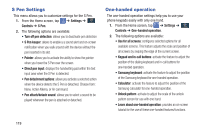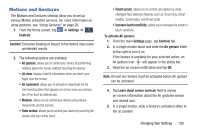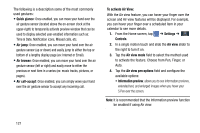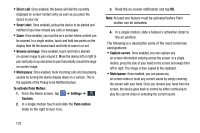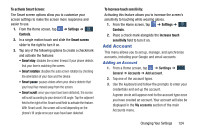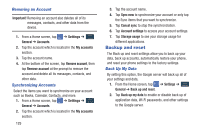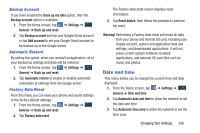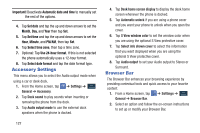Samsung SM-N900A User Manual At&t Wireless Sm-n900a Galaxy Note 3 Jb Engli - Page 130
Direct call, Smart alert, Browse an image, Mute/pause, To activate Palm Motion, Settings, Controls
 |
View all Samsung SM-N900A manuals
Add to My Manuals
Save this manual to your list of manuals |
Page 130 highlights
• Direct call: Once enabled, the device will dial the currently displayed on-screen Contact entry as soon as you place the device to your ear. • Smart alert: Once enabled, pickup the device to be alerted and notified of you have missed any calls or messages. • Zoom: Once enabled, you must be on a screen where content can be zoomed. In a single motion, touch and hold two points on the display then tilt the device back and forth to zoom in or out. • Browse an image: Once enabled, touch and hold a desired on-screen image to pan around it. Move the device left or right to pan vertically or up and down to pan horizontally around the large on-screen image. • Mute/pause: Once enabled, mute incoming calls and any playing sounds by turning the device display down on a surface. This is the opposite of the Pickup to be Notified Gesture. To activate Palm Motion: 1. From the Home screen, tap Controls. ➔ Settings ➔ Controls 2. In a single motion touch and slide the Palm motion slider to the right to turn it on. 3. Read the on-screen notification and tap OK. Note: At least one feature must be activated before Palm motion can be activated. 4. In a single motion, slide a feature's activation slider to the on position. The following is a description some of the most commonly used gestures: • Capture screen: Once enabled, you can capture any on-screen information swiping across the screen. In a single motion, press the side of your hand on the screen and swipe form left to right. The image is then copied to the clipboard. • Mute/pause: Once enabled, you can pause any on-screen video or mute any current sound by simply covering the screen with your hand. Once you remove your hand from the screen, the device goes back to normal by either continuing to play the current video or unmuting the current sound. 123