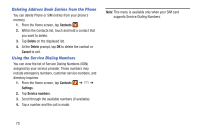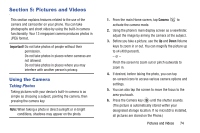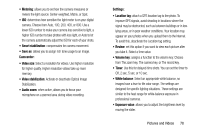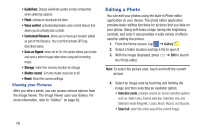Samsung SM-N900A User Manual At&t Wireless Sm-n900a Galaxy Note 3 Jb Engli - Page 82
Taking Dual Camera Photos, located at the top left side of the screen.
 |
View all Samsung SM-N900A manuals
Add to My Manuals
Save this manual to your list of manuals |
Page 82 highlights
Front Dual Camera Quick Settings Facing Camera Image Viewer (Gallery) Viewfinder Effects Camera Mode Record Video Take Picture Change Mode 7. While viewing a picture, after you have taken it, pinch the screen outwards to zoom in or pinch the screen inwards to zoom out. You can magnify the picture up to x4. 8. Press to return to the viewfinder. Taking Dual Camera Photos With the Dual Camera feature, you can take a picture with both the front and rear cameras at the same time. To take a Dual Camera picture: 1. From the camera viewfinder, tap the Dual Camera icon located at the top left side of the screen. The camera viewfinder displays an image from the front-facing camera within a postage stamp picture frame on top of the main image displayed from the rear-facing camera. 2. Press the Camera key ( ) to take the picture. To resize the front camera image: � Touch and hold the postage stamp picture frame until the resize handles appear, then drag a corner to enlarge the image. To reposition the front camera image � Touch and hold the postage stamp picture frame to detach it and then move it to a desired location. 75