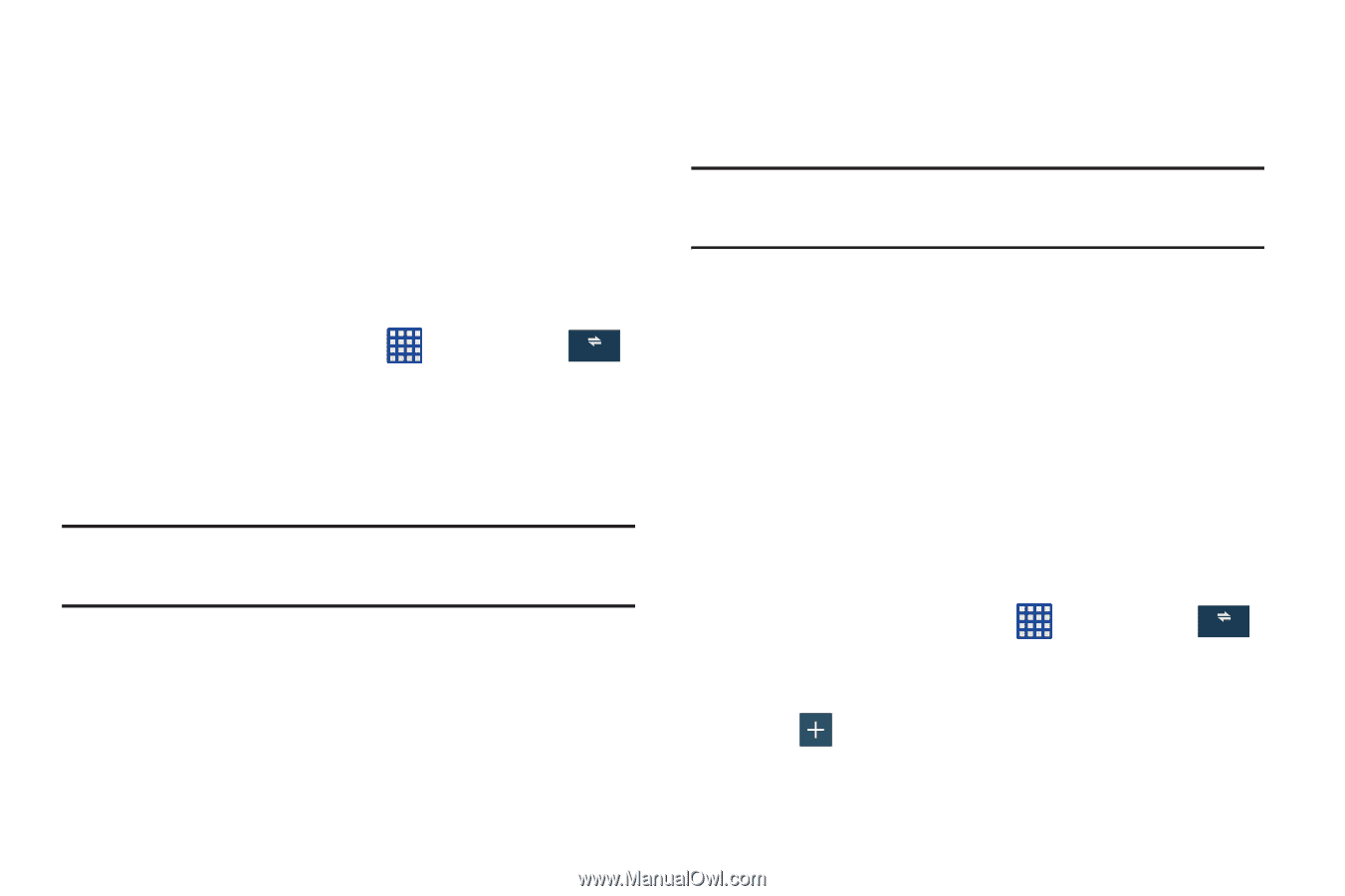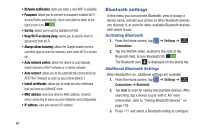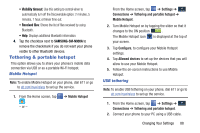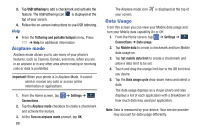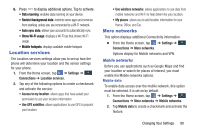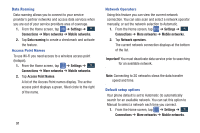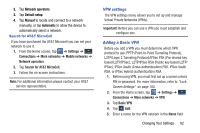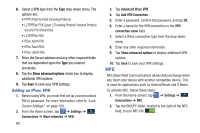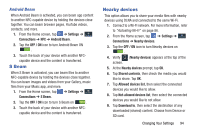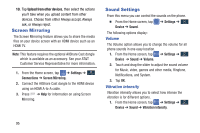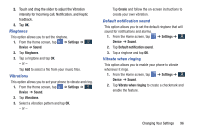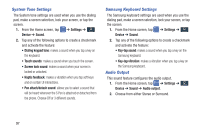Samsung SM-N900A User Manual At&t Wireless Sm-n900a Galaxy Note 3 Jb Engli - Page 99
VPN settings, Adding a Basic VPN, Network operators, Default setup, Manual, Automatic
 |
View all Samsung SM-N900A manuals
Add to My Manuals
Save this manual to your list of manuals |
Page 99 highlights
2. Tap Network operators. 3. Tap Default setup. 4. Tap Manual to locate and connect to a network manually, or tap Automatic to allow the device to automatically select a network. Search for AT&T MicroCell If you have purchased the AT&T Microcell you can set your network to use it. 1. From the Home screen, tap ➔ Settings ➔ Connections Connections ➔ More networks ➔ Mobile networks ➔ Network operators. 2. Tap Search for AT&T MicroCell. 3. Follow the on-screen instructions. Note: For additional information please contact your AT&T service representative. VPN settings The VPN settings menu allows you to set up and manage Virtual Private Networks (VPNs). Important! Before you can use a VPN you must establish and configure one. Adding a Basic VPN Before you add a VPN you must determine which VPN protocol to use: PPTP (Point-to-Point Tunneling Protocol), L2TP(Layer 2 Tunneling Protocol)/IPSec PSK (Pre-shared key based L2TP/IPSec), L2TP/IPSec RSA (Public key based L2TP/ IPSec), IPSec Xauth (Cross authentication) PSK, IPSec Xauth RSA, or IPSec Hybrid (authentication) RSA. 1. Before using VPN, you must first set up a screen unlock PIN or password. For more information, refer to "Lock Screen Settings" on page 100. 2. From the Home screen, tap ➔ Settings ➔ Connections Connections ➔ More networks ➔ VPN. 3. Tap Basic VPN. 4. Tap Add. 5. Enter a name for the VPN network in the Name field. Changing Your Settings 92