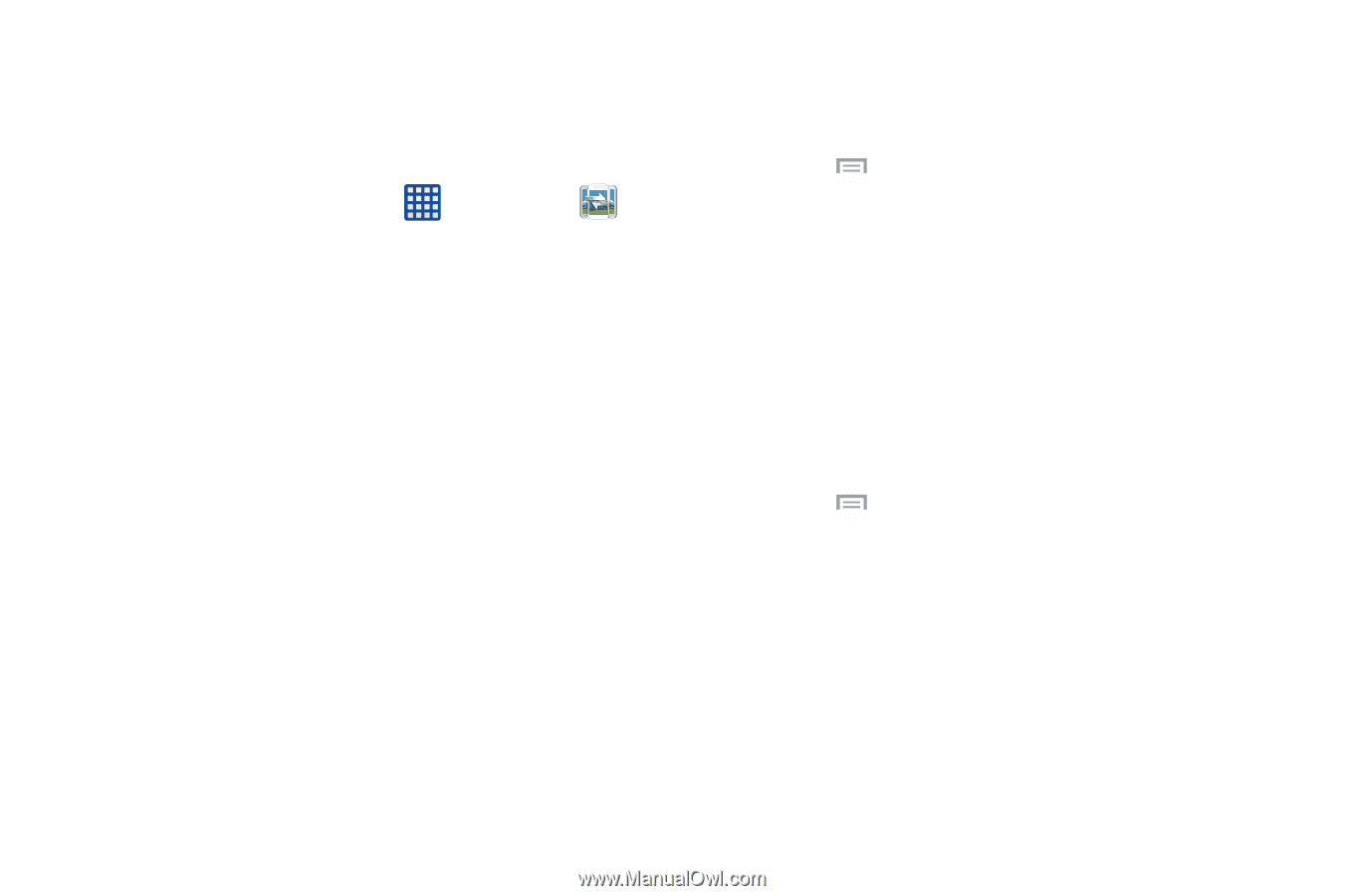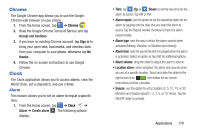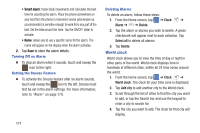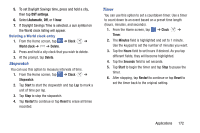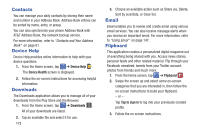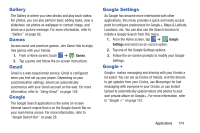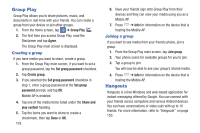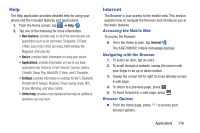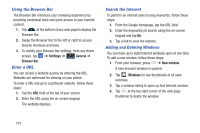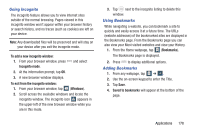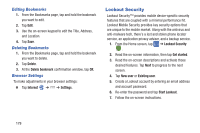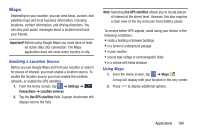Samsung SM-N900A User Manual At&t Wireless Sm-n900a Galaxy Note 3 Jb Engli - Page 182
Group Play, Hangouts, Creating a group, Joining a group
 |
View all Samsung SM-N900A manuals
Add to My Manuals
Save this manual to your list of manuals |
Page 182 highlights
Group Play Group Play allows you to share pictures, music, and documents in real-time with your friends. You can create a group from your device or join other groups. 1. From the Home screen, tap ➔ Group Play . 2. The first time you access Group Play, read the Disclaimer and tap Agree. The Group Play main screen is displayed. Creating a group If you have media you want to share, create a group. 1. From the Group Play main screen, if you want to set a group password, tap the Set group password checkbox. 2. Tap Create group. 3. If you selected the Set group password checkbox in step 1, enter a group password at the Set group password prompt, and tap OK. Mobile AP is enabled. 4. Tap one of the media items listed under the Share and play content heading. 5. Tap the items you want to share to create a checkmark, then tap Done or OK. 175 6. Have your friends sign onto Group Play from their devices and they can view your media using you as a Mobile AP. 7. Press ➔ Info for information on the device that is hosting the Mobile AP. Joining a group If you want to see media from your friend's phone, join a group. 1. From the Group Play main screen, tap Join group. 2. Your phone scans for available groups for you to join. 3. Tap a group to join. You will now be able to see your group's shared media. 4. Press ➔ Info for information on the device that is hosting the Mobile AP. Hangouts Hangouts is a free Windows and web-based application for instant messaging offered by Google. You can connect with your friends across computers and various Android devices. You can have conversations or video calls with up to 10 friends. For more information, refer to "Hangouts" on page 150.