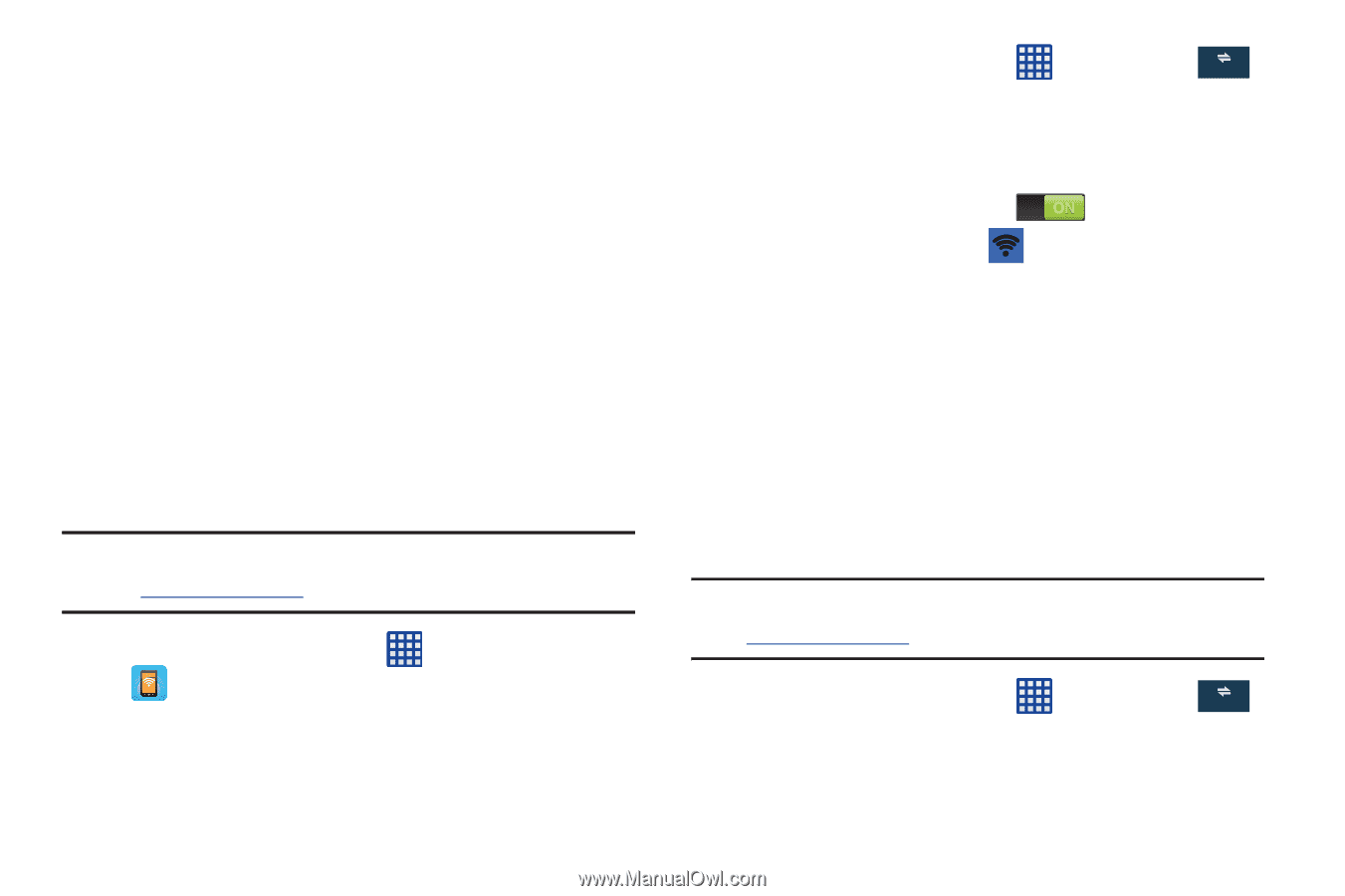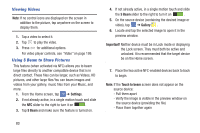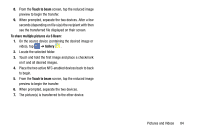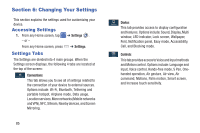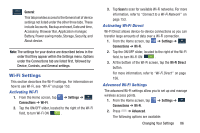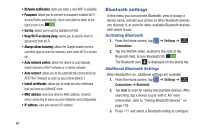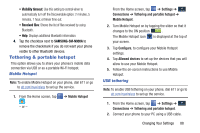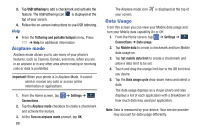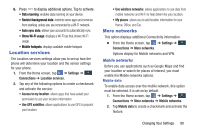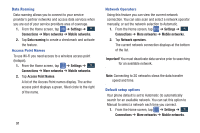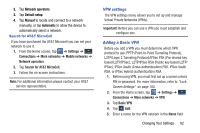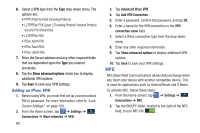Samsung SM-N900A User Manual At&t Wireless Sm-n900a Galaxy Note 3 Jb Engli - Page 95
Tethering & portable hotspot, Mobile Hotspot, USB tethering
 |
View all Samsung SM-N900A manuals
Add to My Manuals
Save this manual to your list of manuals |
Page 95 highlights
• Visibility timeout: Use this setting to control when to automatically turn off the Discoverable option: 2 minutes, 5 minutes, 1 hour, or Never time out. • Received files: Shows the list of files received by using Bluetooth. • Help: Displays additional Bluetooth information. 4. Tap the checkbox next to SAMSUNG-SM-N900A to remove the checkmark if you do not want your phone visible to other Bluetooth devices. Tethering & portable hotspot This option allows you to share your phones's mobile data connection via USB or as a portable Wi-Fi hotspot. Mobile Hotspot Note: To enable Mobile Hotspot on your phone, dial 611 or go to att.com/mywireless to set up the service. 1. From the Home screen, tap . - or - ➔ Mobile Hotspot From the Home screen, tap ➔ Settings ➔ Connections Connections ➔ Tethering and portable hotspot ➔ Mobile Hotspot. 2. Turn Mobile Hotspot on by tapping the slider so that it changes to the ON position . The Mobile Hotspot icon is displayed at the top of your screen. 3. Tap Configure, to configure your Mobile Hotspot settings. 4. Tap Allowed devices to set up the devices that you will allow to use your Mobile Hotspot. 5. Follow the on-screen instructions to use Mobile Hotspot. USB tethering Note: To enable USB tethering on your phone, dial 611 or go to att.com/mywireless to set up the service. 1. From the Home screen, tap ➔ Settings ➔ Connections Connections ➔ Tethering and portable hotspot. 2. Connect your phone to your PC using a USB cable. Changing Your Settings 88