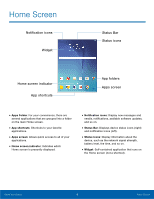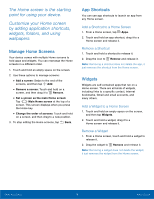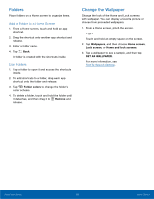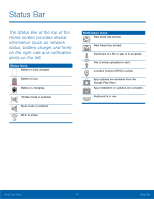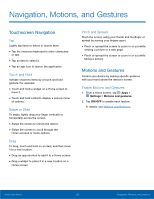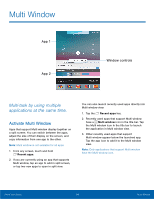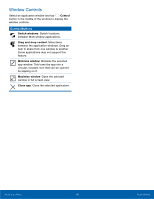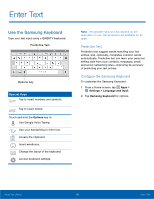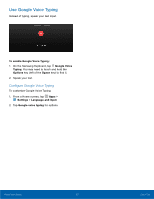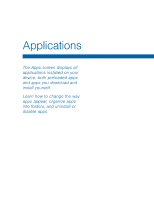Samsung SM-T550 User Manual - Page 17
Notification Panel
 |
View all Samsung SM-T550 manuals
Add to My Manuals
Save this manual to your list of manuals |
Page 17 highlights
Notification Panel View additional Quick settings Quick settings Adjust screen brightness Search for content on your device Tap notification to launch app or view detail Settings Change or add users View additional Quick settings Clear all notifications Notification icons on the Status Bar display calendar events, device status, and more. For details, open the Notification Panel. View the Notification Panel 1. Swipe down on the Status Bar to display the Notification Panel. 2. Scroll down the list to see notification details. • Tap an item to open it. • To clear a single notification, drag the notification left or right. Tap Clear to clear all notifications. 3. To close the Notification Panel, swipe upward from the bottom of the screen or tap Back. Quick Settings In addition to notifications, the Notification Panel also provides quick access to device functions such as Wi-Fi, allowing you to quickly turn them on or off. To view additional Quick settings: ► Swipe left or right across the visible icons. To customize the Quick settings that appear: ► Tap EDIT. Know Your Device 13 Notification Panel