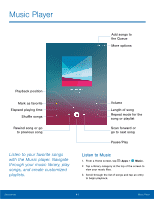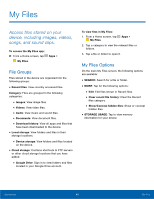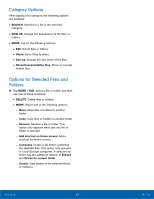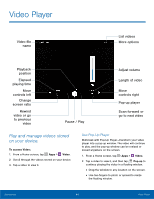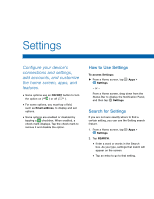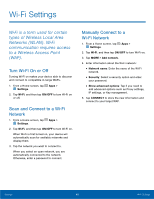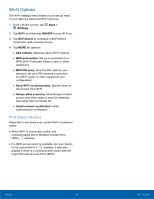Samsung SM-T550 User Manual - Page 46
My Files
 |
View all Samsung SM-T550 manuals
Add to My Manuals
Save this manual to your list of manuals |
Page 46 highlights
My Files Access files stored on your device, including images, videos, songs, and sound clips. To access the My Files app: ► From a Home screen, tap My Files. Apps > File Groups Files stored in the device are organized into the following groups: • Recent files: View recently accessed files. Category: Files are grouped in the following categories: • Images: View image files. • Videos: View video files. • Audio: View music and sound files. • Documents: View document files. • Download history: View all apps and files that have been downloaded to the device. • Local storage: View folders and files in their storage locations. • Device storage: View folders and files located on the device. • Cloud storage: Contains shortcuts to FTP servers or other cloud storage locations that you have added. • Google Drive: Sign in to view folders and files located in your Google Drive account. To view files in My Files: 1. From a Home screen, tap My Files. Apps > 2. Tap a category to view the relevant files or folders. 3. Tap a file or folder to open it. My Files Options On the main My Files screen, the following options are available: • SEARCH: Search for a file or folder. • MORE: Tap for the following options: • Edit: Edit files shown in Recent files. • Clear recent file history: Clear the Recent files category. • Show/Conceal hidden files: Show or conceal hidden files. • STORAGE USAGE: Tap to view memory information for your device. Applications 42 My Files