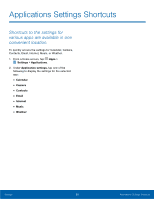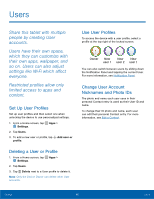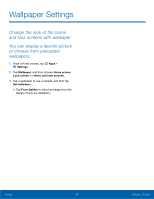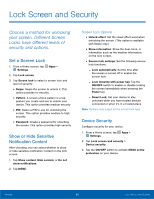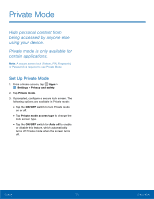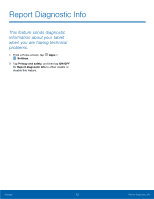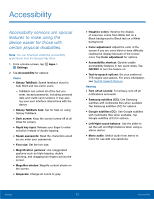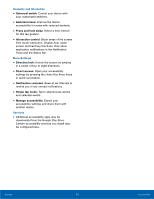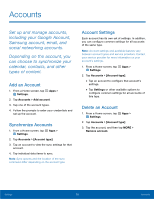Samsung SM-T550 User Manual - Page 74
Location Settings
 |
View all Samsung SM-T550 manuals
Add to My Manuals
Save this manual to your list of manuals |
Page 74 highlights
Location Settings Some apps, such as Google maps, may require one or more location services be turned on for full functionality. Locating Method 1. From a Home screen, tap Apps > Settings > Privacy and safety > Location. 2. Tap ON/OFF to turn Location services on. 3. Tap Mode to select how your location is determined: • High accuracy: Use GPS, Wi-Fi, and mobile networks. • Power saving: Use Wi-Fi and mobile networks (no GPS). • GPS only: Use GPS only. Recent Location Requests Apps that have requested your location are listed under Recent location requests. 1. From a Home screen, tap Apps > Settings > Privacy and safety > Location. 2. Tap ON/OFF to turn Location services on. 3. Tap an entry to view the app's settings. Location Services Google uses Location Reporting to store and use your device's most recent location data. Google apps, such as Google Maps, can use this data to improve your search results based on places that you have visited. 1. From a Home screen, tap Apps > Settings > Privacy and safety > Location. 2. Tap ON/OFF to turn on Location services. 3. Tap Google Location Reporting for options: • Location Reporting: Allow Google apps to use your device's most recent location data. • Location History: Allow Google to store a history of your location data. Tap DELETE LOCATION HISTORY to permanently delete your location history. Settings 70 Location Settings