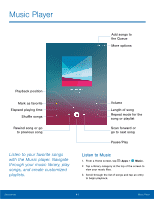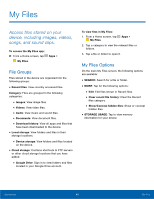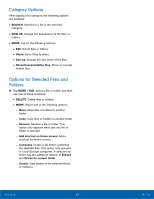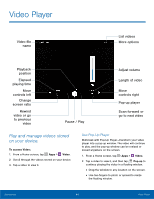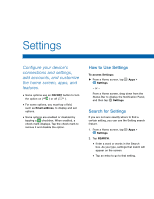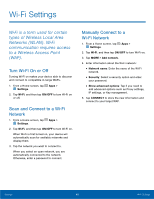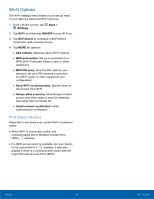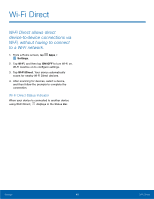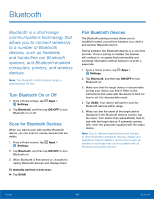Samsung SM-T550 User Manual - Page 48
Video Player
 |
View all Samsung SM-T550 manuals
Add to My Manuals
Save this manual to your list of manuals |
Page 48 highlights
Video Player Video file name List videos More options Playback position Elapsed playing time Move controls left Change screen ratio Rewind video or go to previous video Pause / Play Adjust volume Length of video Move controls right Pop-up player Scan forward or go to next video Play and manage videos stored on your device. To access Video: 1. From a Home screen, tap Apps > Video. 2. Scroll through the videos stored on your device. 3. Tap a video to view it. Use Pop-Up Player Multi-task with Pop-Up Player -transform your video player into a pop-up window. The video will continue to play, and the pop-up window can be resized or moved anywhere on the screen. 1. From a Home screen, tap Apps > Video. 2. Tap a video to view it, and then tap Pop-up to continue playing the video in a floating window. • Drag the window to any location on the screen. • Use two fingers to pinch or spread to resize the floating window. Applications 44 Video Player