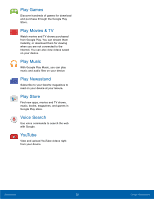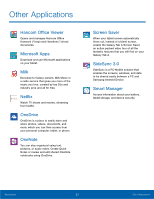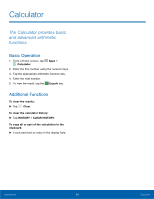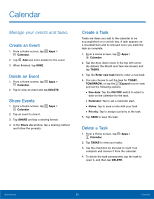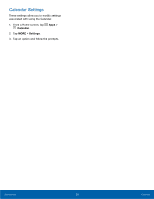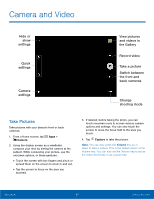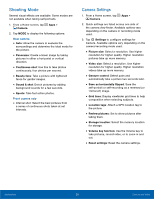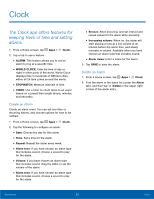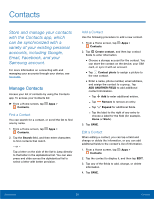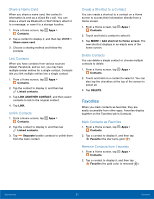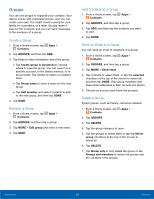Samsung SM-T550 User Manual - Page 31
Camera and Video
 |
View all Samsung SM-T550 manuals
Add to My Manuals
Save this manual to your list of manuals |
Page 31 highlights
Camera and Video Hide or show settings Quick settings Camera settings View pictures and videos in the Gallery Record video Take a picture Switch between the front and back cameras Change shooting mode Take Pictures Take pictures with your device's front or back cameras. 1. From a Home screen, tap Apps > Camera. 2. Using the display screen as a viewfinder, compose your shot by aiming the camera at the subject. While composing your picture, use the onscreen options, or these gestures: • Touch the screen with two fingers and pinch or spread them on the screen to zoom in and out. • Tap the screen to focus on the area you touched. 3. If desired, before taking the photo, you can touch onscreen icons to access various camera options and settings. You can also touch the screen to move the focus field to the area you touch. 4. Tap Capture to take the picture. Note: You can also press the Volume key up or down to take a picture. This is the default action of the Volume key. You can also set the Volume key to act as the video record key or as a zoom key. Applications 27 Camera and Video