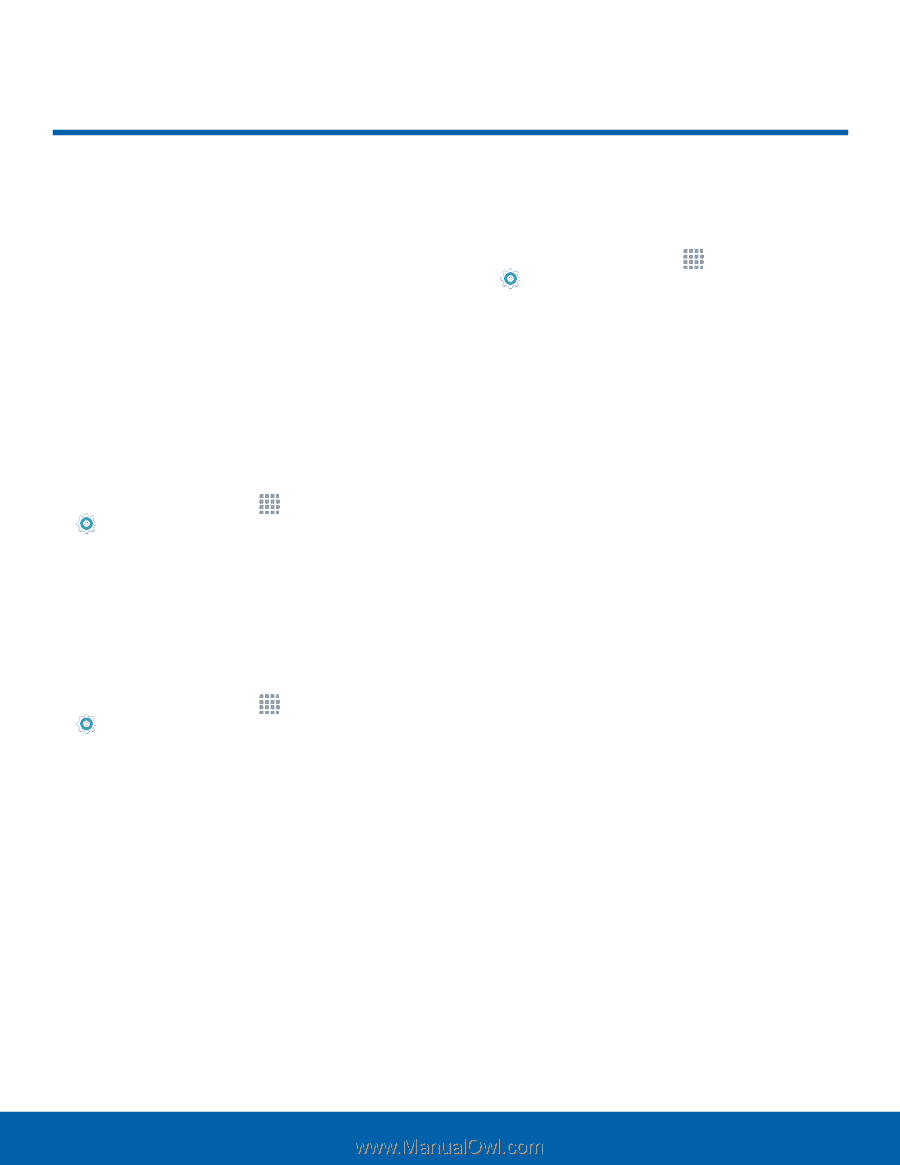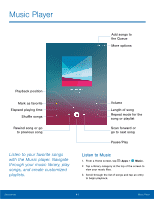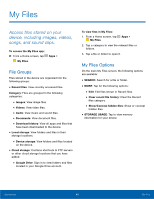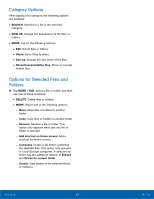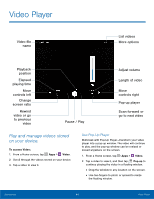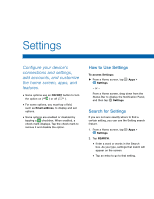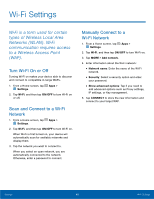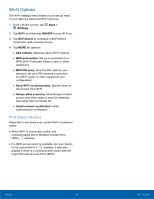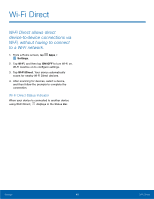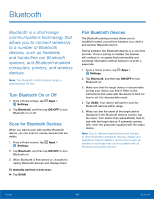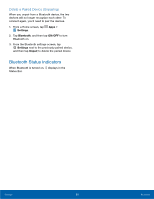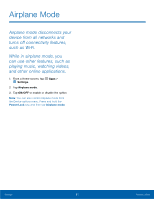Samsung SM-T550 User Manual - Page 50
Wi-Fi Settings
 |
View all Samsung SM-T550 manuals
Add to My Manuals
Save this manual to your list of manuals |
Page 50 highlights
Wi-Fi Settings Wi-Fi is a term used for certain types of Wireless Local Area Networks (WLAN). Wi-Fi communication requires access to a Wireless Access Point (WAP). Turn Wi-Fi On or Off Turning Wi-Fi on makes your device able to discover and connect to compatible in-range WAPs. 1. From a Home screen, tap Apps > Settings. 2. Tap Wi-Fi, and then tap ON/OFF to turn Wi-Fi on or off. Scan and Connect to a Wi-Fi Network 1. From a Home screen, tap Apps > Settings. 2. Tap Wi-Fi, and then tap ON/OFF to turn Wi-Fi on. When Wi-Fi is first turned on, your device will automatically scan for available networks and display them. 3. Tap the network you want to connect to. When you select an open network, you are automatically connected to the network. Otherwise, enter a password to connect. Manually Connect to a Wi-Fi Network 1. From a Home screen, tap Apps > Settings. 2. Tap Wi-Fi, and then tap ON/OFF to turn Wi-Fi on. 3. Tap MORE > Add network. 4. Enter information about the Wi-Fi network: • Network name: Enter the name of the Wi-Fi network. • Security: Select a security option and enter your password. • Show advanced options: Tap if you need to add advanced options such as Proxy settings, IP settings, or Key management. 5. Tap CONNECT to store the new information and connect to your target WAP. Settings 46 Wi-Fi Settings