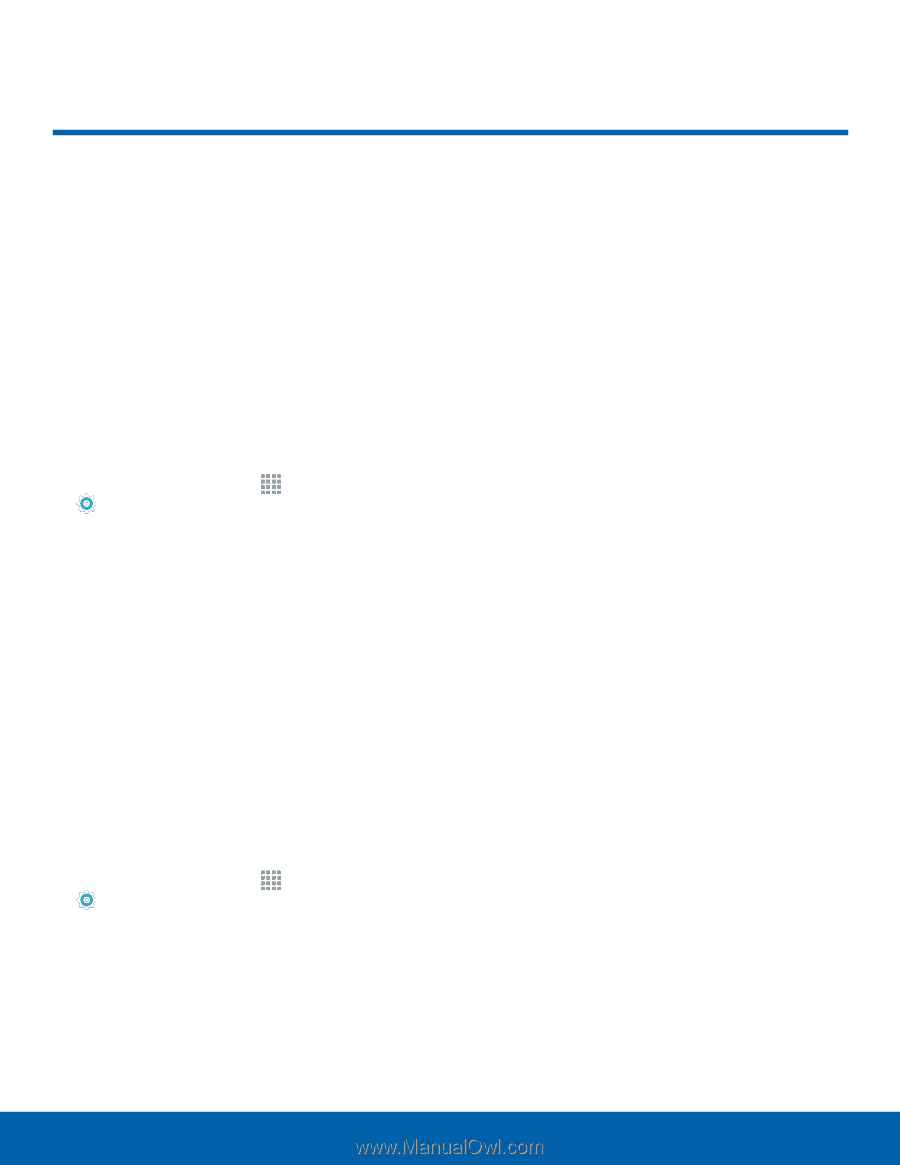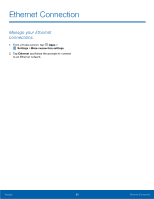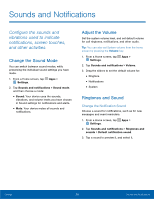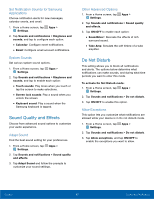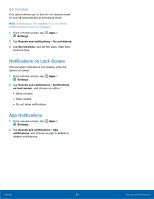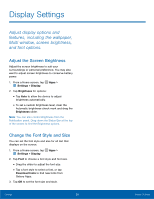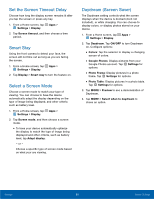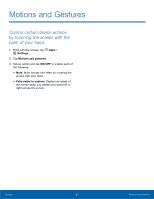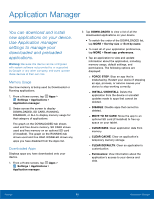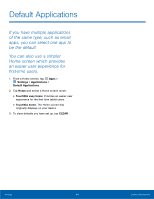Samsung SM-T550 User Manual - Page 63
Display Settings
 |
View all Samsung SM-T550 manuals
Add to My Manuals
Save this manual to your list of manuals |
Page 63 highlights
Display Settings Adjust display options and features, including the wallpaper, Multi window, screen brightness, and font options. Adjust the Screen Brightness Adjust the screen brightness to suit your surroundings or personal preference. You may also want to adjust screen brightness to conserve battery power. 1. From a Home screen, tap Apps > Settings > Display. 2. Tap Brightness for options: • Tap Auto to allow the device to adjust brightness automatically. • To set a custom brightness level, clear the Automatic brightness check mark and drag the Brightness slider. Note: You can also control Brightness from the Notification panel. Drag down the Status Bar at the top of the screen to find the Brightness options. Change the Font Style and Size You can set the font style and size for all text that displays on the screen. 1. From a Home screen, tap Apps > Settings > Display. 2. Tap Font to choose a font style and font size. • Drag the slider to adjust the font size. • Tap a font style to select a font, or tap Download fonts to find new fonts from Galaxy Apps. 3. Tap OK to set the font size and style. Settings 59 Display Settings