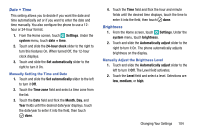Samsung SM-W750V User Manual Verizon Wireless Sm-w750v Samsung Ative Se Englis - Page 115
Company Apps, About, Feedback, the Name, Model, Software, and Screen resolution. - firmware
 |
View all Samsung SM-W750V manuals
Add to My Manuals
Save this manual to your list of manuals |
Page 115 highlights
Company Apps Some companies offer policies, certificates, and apps that help you connect to your company's network. 1. From the Home screen, touch Settings. Under the system menu, touch company apps. 2. Touch add account and use your company's account information to sign in and set up the company app. Contact your company's support for more information. About This setting displays information about your device such as the Name, Model, Software, and Screen resolution. 1. From the Home screen, touch Settings. Under the system menu, touch about. 2. Touch more information to view information such as OS version, Firmware revision number, Hardware revision number, Radio software version, Radio hardware version, Bootloader version, Chip SOC version, MAC address, MEID, IMEI, and NAI. 3. Touch Terms of Use or touch Privacy Statement to view those documents. 109 4. Touch reset your phone if you want to reset your phone to the factory default settings. Once you perform reset your phone, all settings and data initialize. Caution! After resetting your phone, you must not remove the battery until rebooting is complete. Feedback This setting sends feedback to help improve function for this device. 1. From the Home screen, touch Settings. Under the system menu, touch feedback. 2. Touch and slide the Send feedback slider to the right turn this option On. Note: Feedback is only sent over a Wi-Fi connection. 3. Touch Privacy Statement to view the statement.