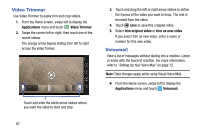Samsung SM-W750V User Manual Verizon Wireless Sm-w750v Samsung Ative Se Englis - Page 89
OneNote, Paper Artist, Adding a Document or Note
 |
View all Samsung SM-W750V manuals
Add to My Manuals
Save this manual to your list of manuals |
Page 89 highlights
• Touch new to add a SharePoint site. Access Microsoft SharePoint documents and lists from your phone. Download documents, make updates on your phone, and save them back to SharePoint. Enter a SharePoint address to access document on the site. 4. Touch search to search for a term in the all, SkyDrive(OneDrive), phone, email documents, or SharePoint documents. Adding a Document or Note To add a note or an office document: 1. Touch new. 2. Follow the onscreen instructions to add an office document. OneNote You can stay organized using text, pictures, or audio notes. Create Quick Notes, or review and edit shared OneNote notebooks using SkyDrive(OneDrive). To access OneNote notebooks: 1. From the Home screen, touch OneNote. 2. OneNote notebooks you currently have shared on SkyDrive(OneDrive) are listed. 3. Touch a notebook to open it. To create Quick Notes: 1. Touch new to create a new Quick Note. 2. Touch search to search for notes. 3. Touch Options to sync notes, view sync status, or select pages of notes. Paper Artist Create your own artwork, or import a picture from Gallery to add special touches. Ⅲ From the Home screen, swipe left to display the Applications menu and touch Paper Artist. 83